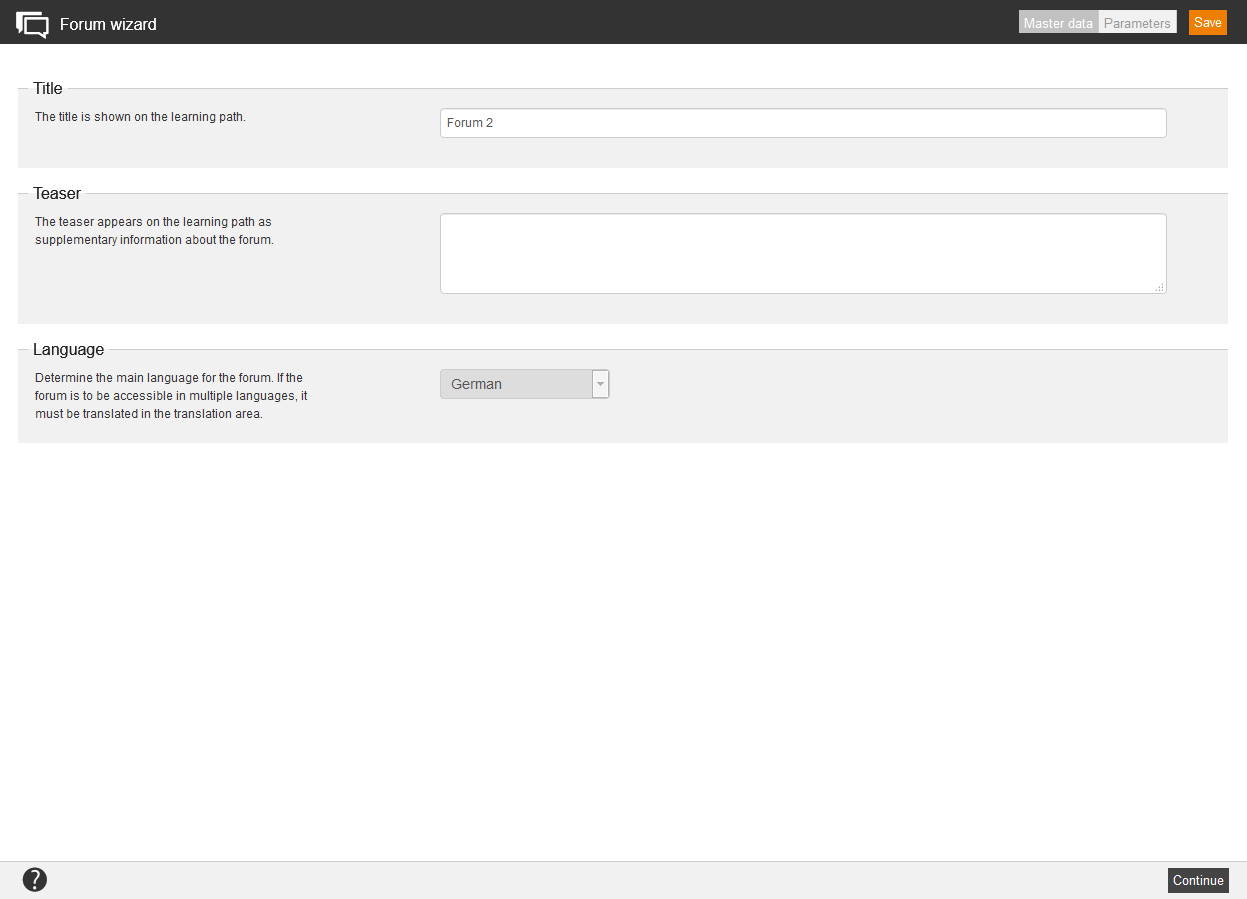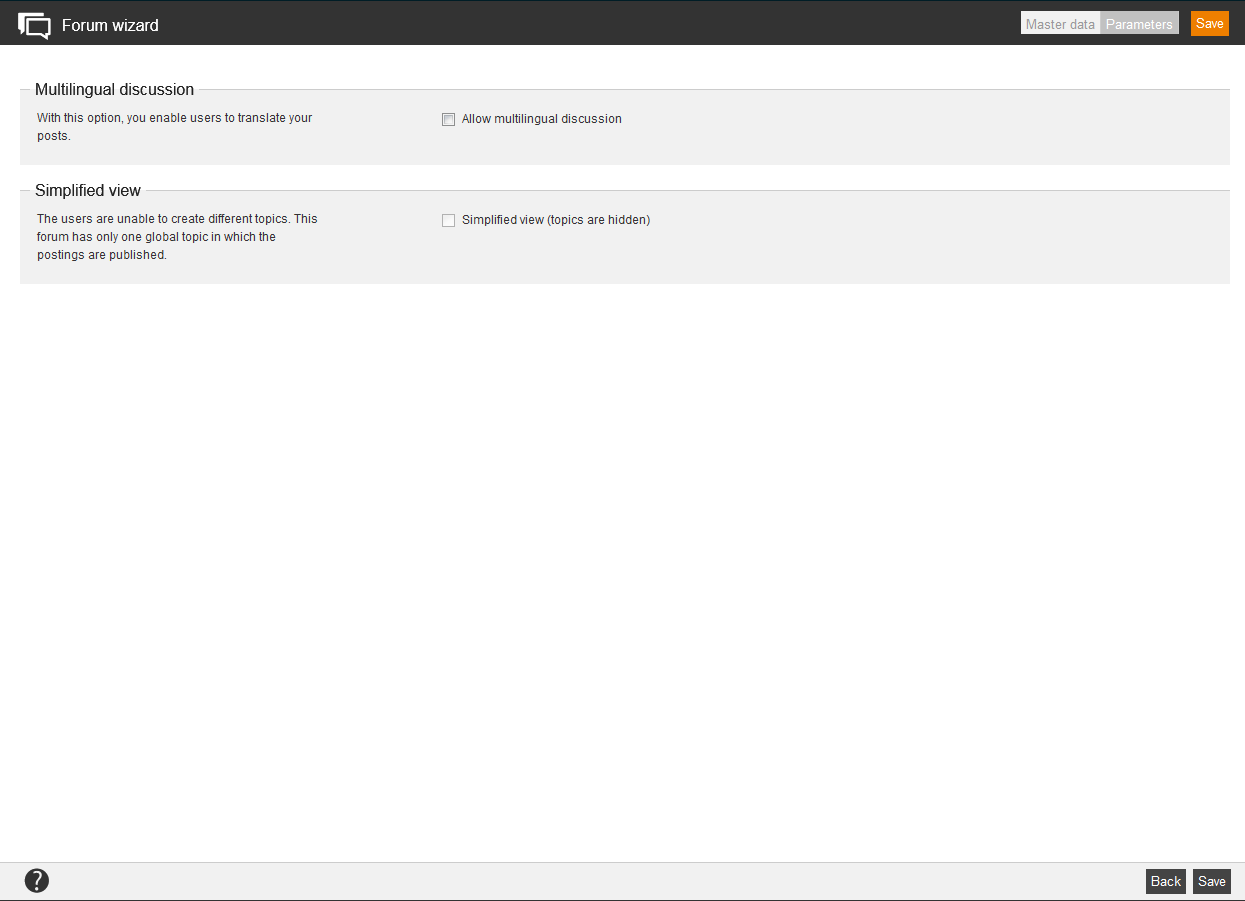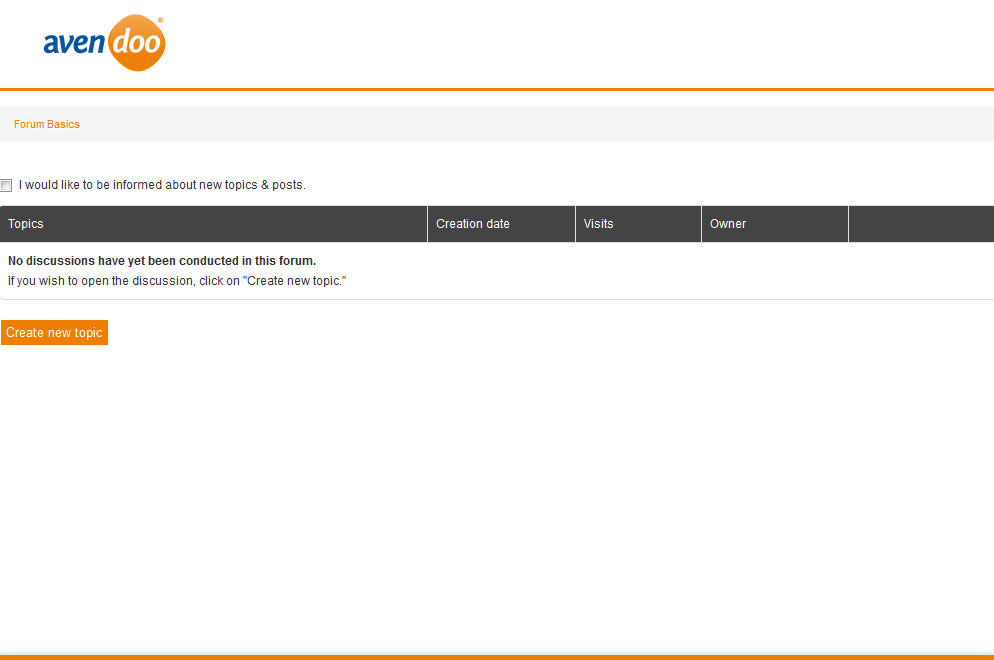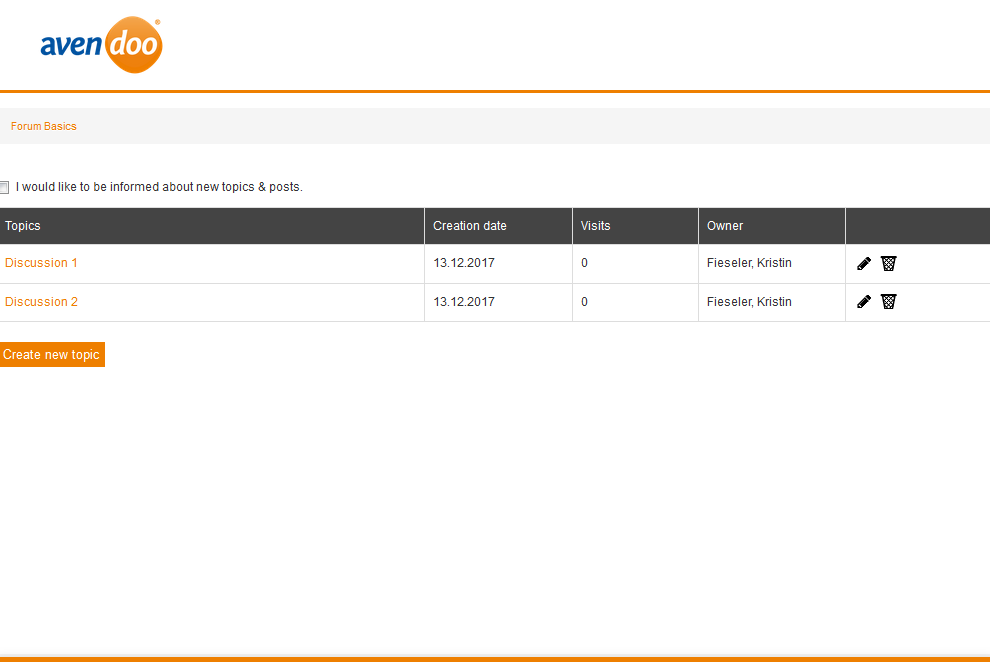Forums serve as communication between single users about a certain topic in Avendoo®. They are embedded on the learning path and can be used for agreements among learners and information etc. To confirm a forum activitay, follow this link → Confirm forum activity.
You see in the overview (Learning content → Forums) all already created forums. If you click on a title, you get to the appropriate Forum wizard. Via click on the symbol of the translation area you get into the translation management of the appropriate forum. Via click on the national flag you get to the preview of the user. You also see the appropriate owner of the forum.
There are the mass processing functions Copy, Move, Delete, Change owner and Export for forums. More information about these functions you find under Forums: Mass processing functions.
The following functions are available via the context menu of the appropriate forum title.
Master data
Title
Enter a significant title for the forum The title is shown on the learning path.
Teaser
You enter a teaser for further information. The teaser is also shown on the learning path.
Language
Choose the main language of the forum.
Parameters
Multilingual discussion
By setting this check box you enable users to translate your posts.
Simplified view
The users are unable to create different topics. This forum has only one global topic in which the postings are published.
Create new topic
Edit
Edit the topic, which you have created. You can offer translations for example.
Delete
If you delete the topic, the topic and all posts of this topic are permanently deleted.
Close / open topic
If you consider a discussion as finished, you can close the topic for avoiding new posts. The content is still available for reading.
Set / cancel marking
If you have many topics in a forum, you can set a marking for a certain topic in order to have a clear view and retrievability.
Create new post
If the forum already contains topics, you can create new posts therefore by clicking the button “Create new post”. You can enter a title for your post and you can edit your post via editor and you can define the language. If you want to answer to an existing post, click on the button “Create answer”.
Once there are reactions to a post in the forum, a community message will be generated automatically.
Example
If you create/enter a forum, you can be informed about new topics and posts in Avendoo® by setting the check box “I would like to be informed about new topics & posts”. The participants receive a community message.
The topics are sorted by the date of the newest post in the forum.