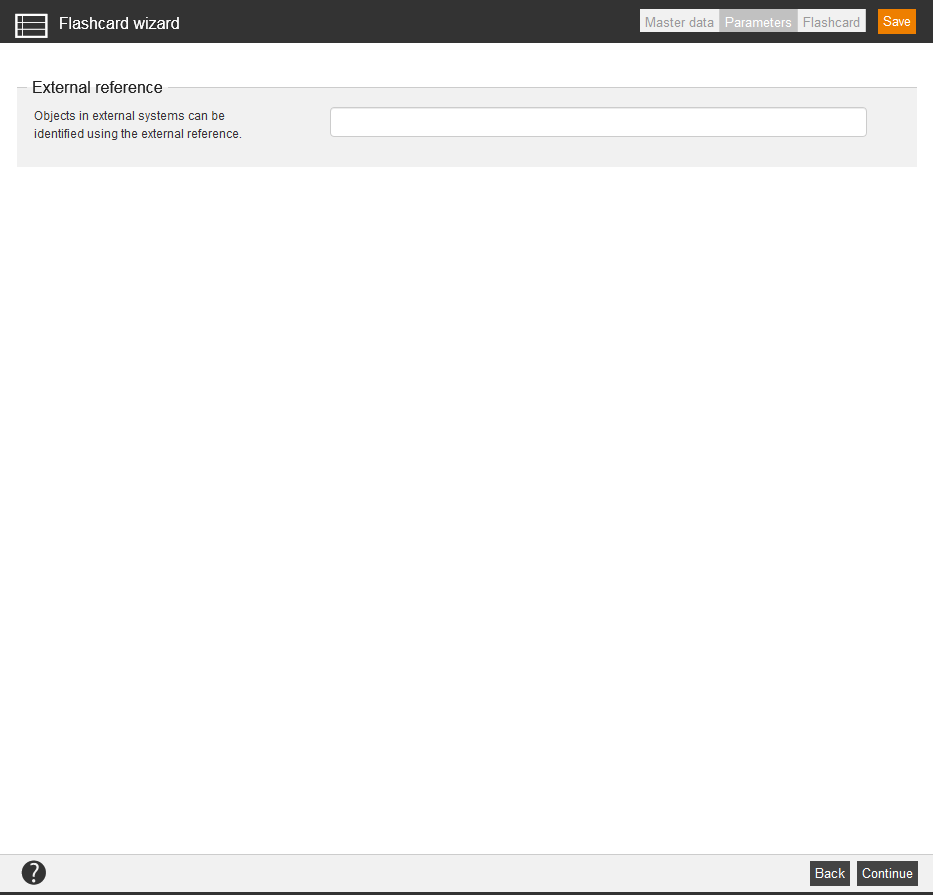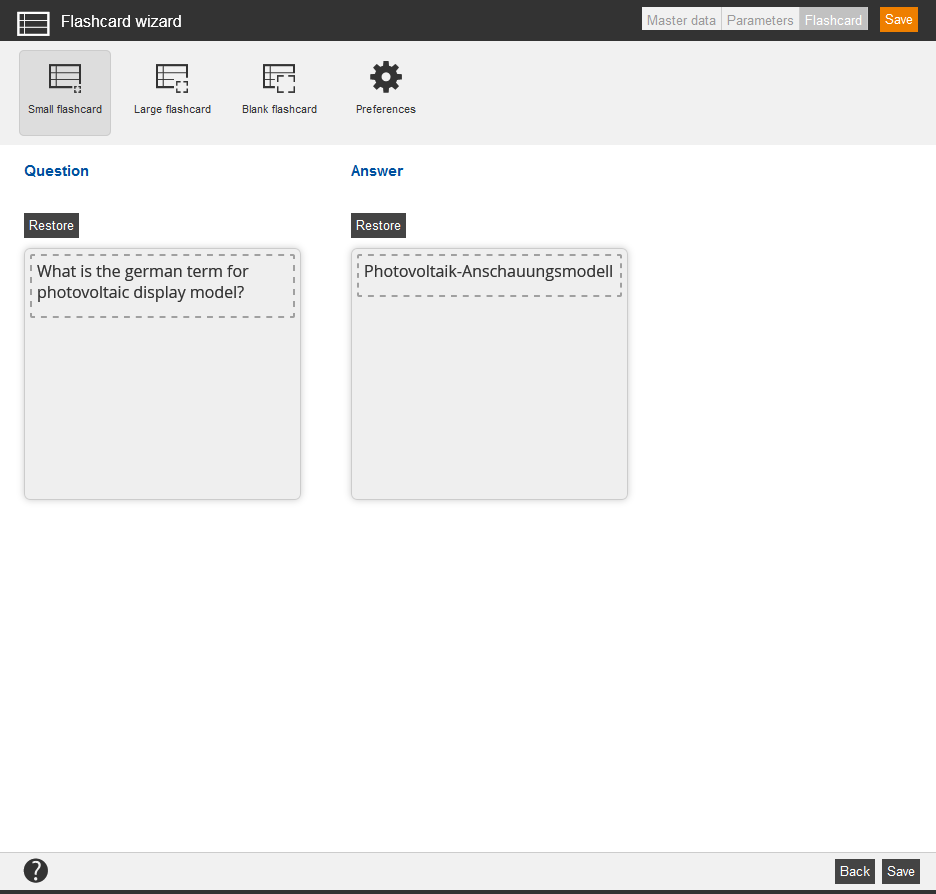Flashcards are designed (like file cards of paper) to memorize learning content by multiple repeating. A flashcard has always two sides. On the front side you see the task definition, for example a term, which should be translated. On the back side the answer is shown, for example the translation of the term. Several flashcards are summarized in a flashcard file.
In the overview (Learning content → Flashcards) you see all already created flashcards. If you click on the title you get to the appropriate Flashcard wizard. You can order the flashcards by external references. Via click on the symbol of the translation area you get into the translation management of the appropriate flashcard. Via click on the national flag you get into the preview of the user. Furthermore the owner of the flashcards is shown.
There are the mass processing functions Copy, Move, Delete, Change owner and Export for flashcards. More information about these functions you find under Flashcards: Mass processing functions.
The following functions are available via the context menu of the appropriate flashcard title.
Master data
Enter a title for the flashcard and choose the main language.
Parameters
External reference
External references are used for organizing and for linking to other systems. This you can use for manual assignments and on using interfaces, for example: REST API. You can search for external reference in the advanced filter function.
Examples:
SAP customer number 100234
SAP user ID 000004
Flashcard
You can enter the question on the left side. You enter the answer on the right side. The answer will be shown to the learner, if he/she requests it.
You edit the flashcard via editor or you can use a design template.
Available variables
![]()
There are different variables available for creating a flashcard via the editor. Selected content is automatically inserted via the variables:
- $CourseTitle$ = title of the course
- $ObjectTitle$= title of the learning object
- $ParentObjectTitle$ = title of the superior learning object
- $UserCountry$ = country of the registered user
- $UserDivision$ = division of the registered user
- $UserFirstname$ = first name of the registered user
- $UserGroup$ = group of the registered user
- $UserLastname$ = last name of the registered user
- $UserOe$ = organizational unit of the registered user
- $UserRegion$ = region of the registered user
- $UserSex$ = gender of of the registered user
Small flashcard
Smal flashcards are ideal for asking terms and the translation of them.
Big flashcard
Once the answer contains more than one single term or a short sentence, we recommend a big flashcard.
Blank flashcard
Blank flashcards are ideal for individually designed flashcards, for example flashcards with explaining pictures.
Preferences
Define, if the title of the flashcard should be shown to the learner and if the external references are viewable.