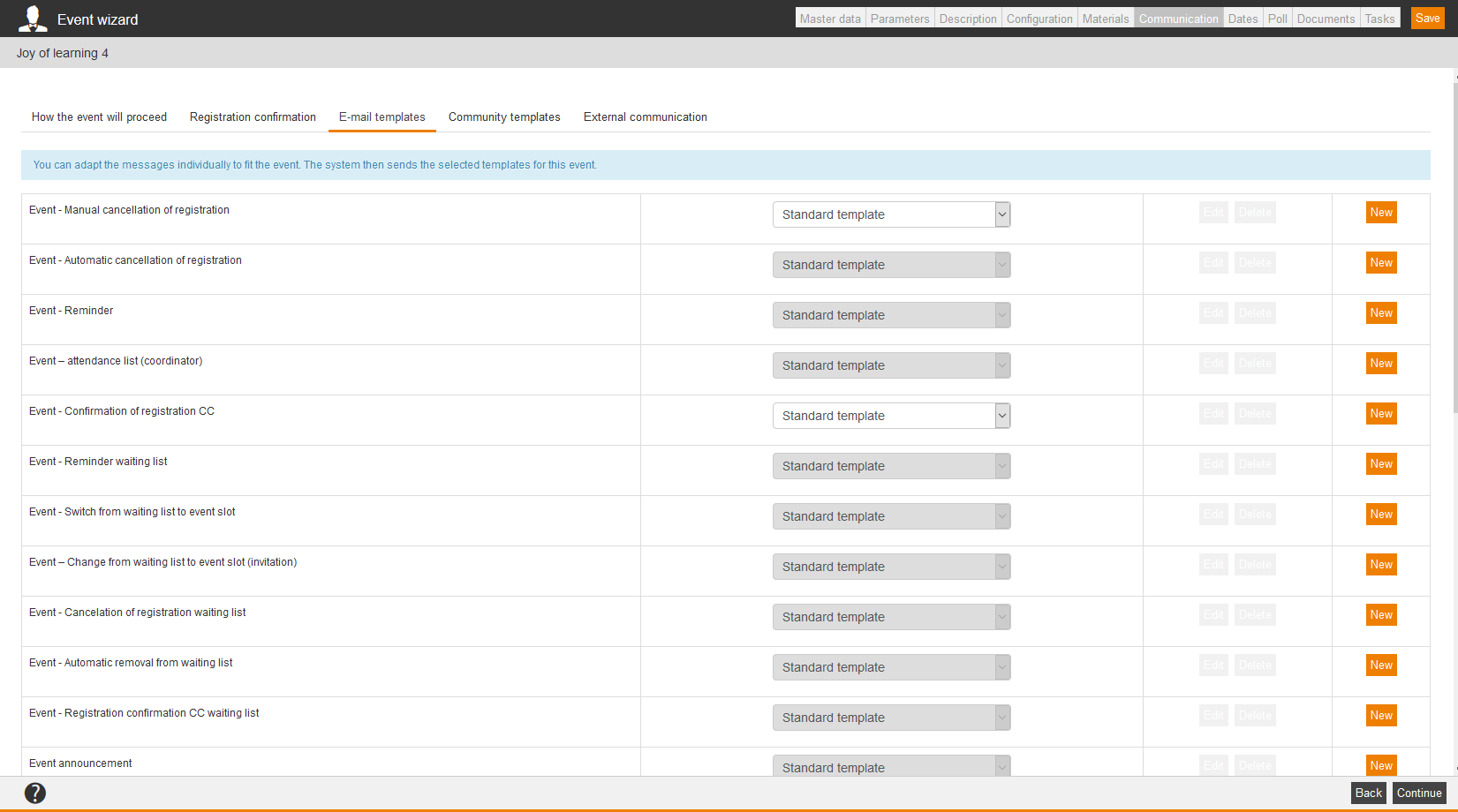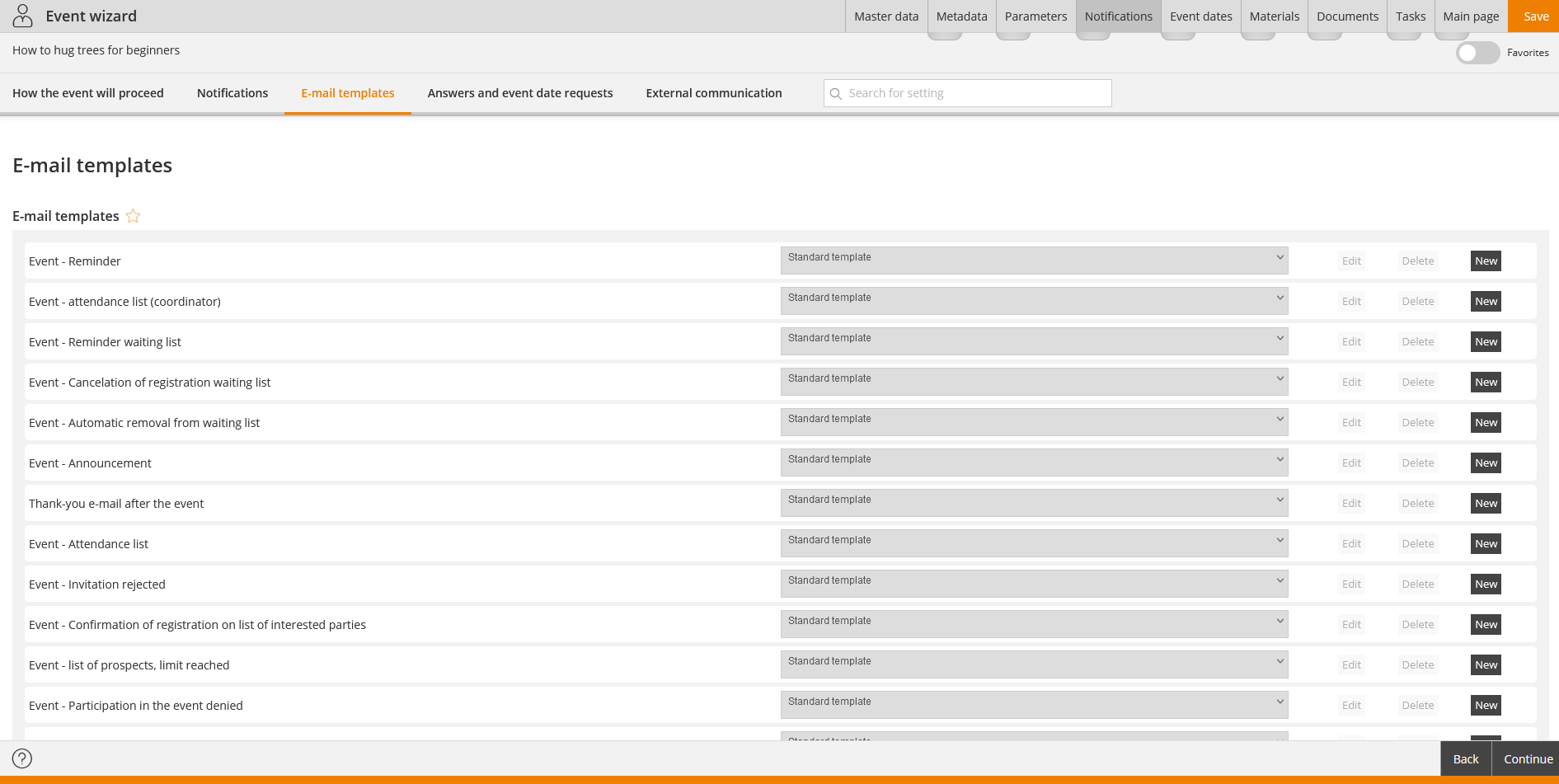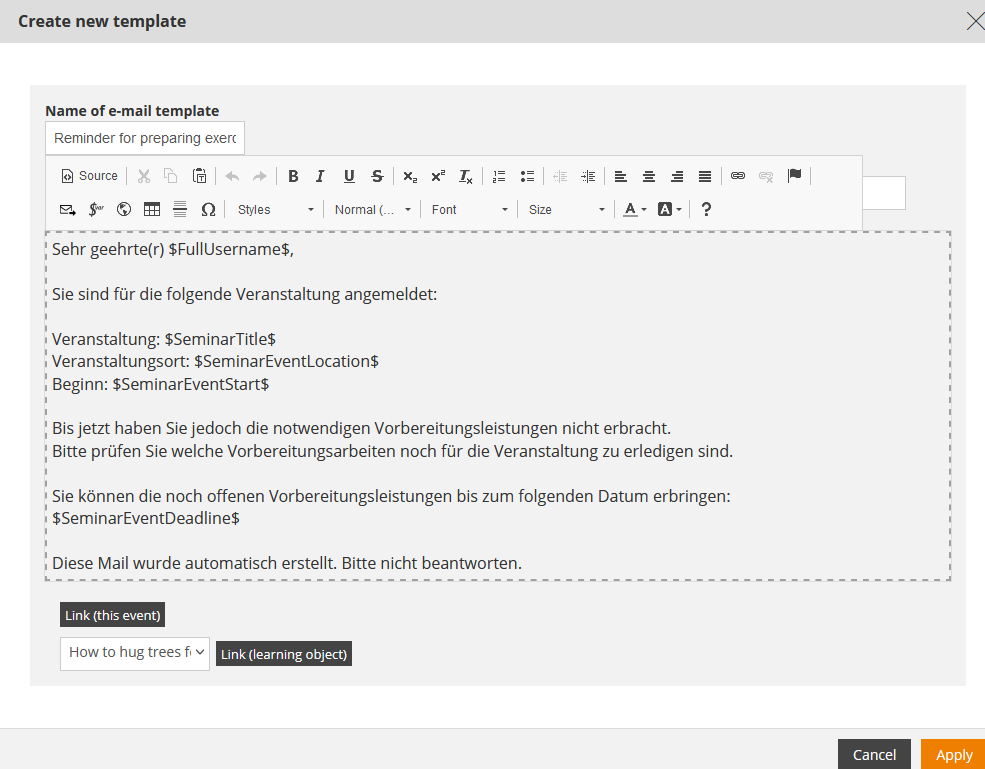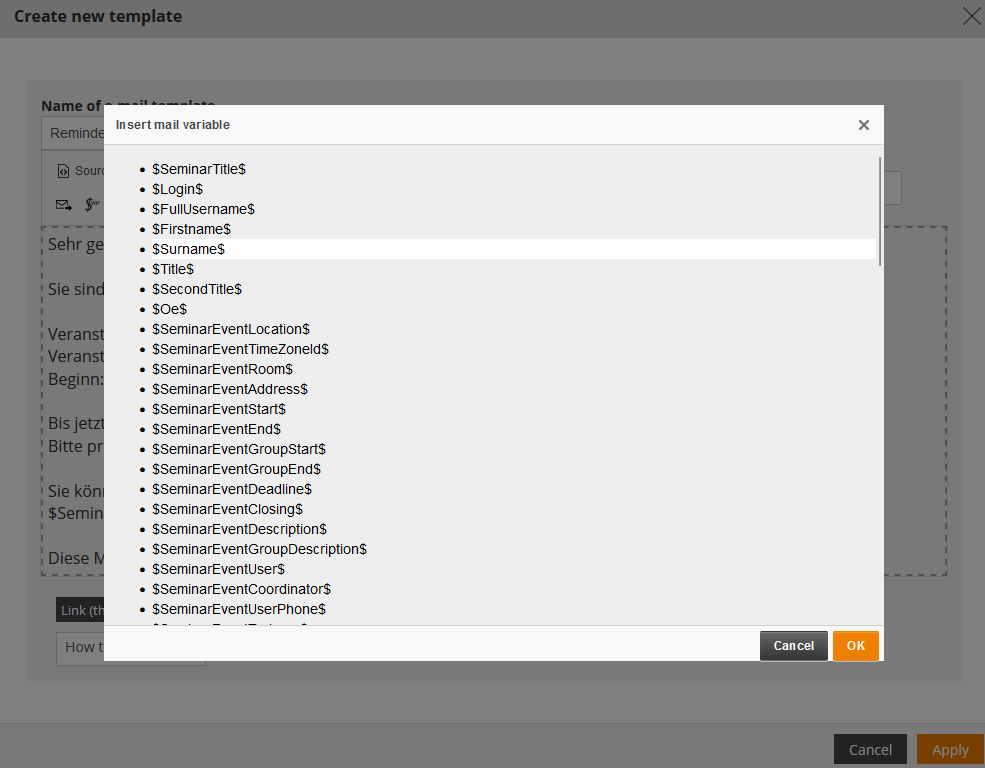Basics
Prerequisites
You got the rights Read, select, Change, create, Delete (object permission) and Change external content for Events under Learning content via your Author account or your Permission group.
Use
Mail templates represent the Standard or are individually configured to inform the participants or previous participants of an event about the event. These can be reminder, mails for cancelling an event date or information about an approving process. Additionally, event requests to speakers, approvals or rejections and announcements, thank-you-mails or information about the attendance list can be content of these mail templates.
Functions
There will be basically used the standard templates of Avendoo®. If you want to adjust them, please contact our Avendoo® support team.
Alternatively, you can create your own e-mail templates and you can set them as standard for your event.
The e-mail template, which is configured in the drop down menu, will be sent as standard. If you send e-mails manually, for example reminder e-mails, you can also use other e-mail templates. If you send automatically e-mails always the configured standard will be sent.
As soon as you’ve selected an own mail template in a line of the list, you can edit or delete that template.
Remodeling to notifications
You find information about remodeling existing e-mails and community messages to notifications on the page “Notifications“.
Create new e-mail template
- Under Name of e-mail template you enter a clear title to avoid likelihood of confusion.
- Under Re you enter a significant subject line for your e-mail template.
- Under E-mail text you can change the text via the editor or you can write a new text.
We recommend to use the existing variables for sending a personal designation and important data.
CKeditor
- Once you click in the text field, the CKeditor opens (see first screenshot).
- Via the icon Insert mail variable you can insert further mail variables.
- You get a list with usable mail variables (see second screenshot).
- You can only insert the listed mail variables.
- Select the corresponding mail variable in the list and confirm your selection via OK.
The variable will be inserted then into the text. - Also you can format the text, for example: the font, the font size, the listing.
- Below the text field you can link the event, which you currently create. Therefore click the button Link (this event). Then an corresponding link will be generated and be inserted in the text. The link will be inserted at that position, at which the cursor is.
- Furthermore you can create a link directly to a learning object. Select via the drop down menu one of the available learning objects and click the button Link (learning object).
Also a link will be generated and be inserted at that position, at which the cursor is.
Available e-mail templates in the Event wizard
| E-mail template | Type of dispatch | Target group or person | Description |
|---|---|---|---|
| Event – Reminder | automatically | Participants, who still haven’t fullfilled the pre-task(s) | If there is a reminder e-mail for processing the pre-tasks configured, these templates are used. The author defines this setting on the sub tab “How the event will proceed” of the tab “Communication” in the Event wizard by setting the check mark “Reminder” and entering the days before starting date of event. The pre-tasks are done hurdles or check points. This notification will be triggered at 8:30 p.m., exactly on the day, when the reminder date has been reached. If the event date is after 8:30 p.m., then the notification will be sent next day. |
| Event – Attendance list (coordinator) | automatically | Coordinator, Main event speaker, additional recipients (depends on configuration) | You can configure per event date, when and to whom the attendance list should be sent automatically. |
| Event – Reminder waiting list | automatically | Participants on the waiting list, who still haven’t fullfilled the pre-task(s) | The reminder informs the participant in a configurable amount of days before the event, that he/she still has to fullfil pre-tasks to participate the event. |
| Event – Switch from waiting list to event slot | automatically | Succeeding participant and training coach | If a waiting list is configured it is necessary: If a slot in the regular participants list is free, the first participant on the waiting list succeeds and will be registered to the event. This message informs the participant about this procedure and optionally informs the training coach. |
| Event – Cancelation of registration waiting list | automatically | Manually canceled of registration participant of the waiting list | If a participant is canceled for registration from the waiting list of an event by an author, he/she will be informated about via this message. |
| Event – Automatic removal from waiting list | automatically | Participants on the waiting list | The participants on the waiting list will be informed about their removal on the set closing date or if are not all pre-tasks fullfilled on the due date. |
| Event – Announcement | manually | Participants of the course activation, who still are not registered to an event date | Via the Event manager of an event date you can apply for it via Send announcement. This function sends a message to all participants of the appropriate course activation, who are no registered to an event date. The number of the appropriate participants is stated in brackets. |
| Thank-you e-mail after the event | automatically or manually, depends on configuration | All participants who are marked as present | If you want to send a thank-you e-mail after the performed event to the present participants, you can use these templates. You send the e-mail manually via the Event manager of the appropriate event date. You can send this e-mail automatically, if you activate the post preparation phase in the communication history of the event. |
| Event – Attendance list | automatically on closing date | Event speaker | It will be sent automatically after the closing date and contains the final attendance list. If there is no closing date set, then the beginning of the event is valid as closing date. |
| Event – Invitation rejected | automatically | Coordinator, Main and/or Co-event speaker (despends on configuration) | You can define in the communication history of the confirmations of registrations and invitation e-mails, who should be informed when a participant sends a rejection. |
| Event – Confirmation of registration on list of interested parties | automatically | Participants | If there is an automatically communication history for confirmations of registration, this message will be sent to the participants. |
| Event – List of interested parties, limit reached | automatically | Event speaker and coordinator | If a limit of an event date, for example maximum number of participants is exceeded or goes below, this message will be sent automatically to the event speaker and the coordinator of the event date. |
| Event – Participation in the event denied | automatically | Participants | If the request for approval of a registration of an event date was rejected or if a required approval wasn’t done until the closing date, Avendoo® sends this message to the appropriate participant. |
| Event – Participation in the event approved | automatically | Participants | If the event participation was approved, Avendoo® sends this message to the appropriate participant. |
| Event – Invitation to speaker for event date | manually | Event speaker | Avendoo® sends automatically this e-mail to the event speaker, if under the option “Recipients of date inquiries” on the sub tab “Registration and invitation e-mails” of the tab “Communication” in the Event wizard “Event speaker” and/or “Event co-speaker” is selected and if you have set an event date from “Being planned” to “Initiated” or “Active”. |
| Event – Event date deregistration to speaker | manually | Event speaker | If you have removed an event speaker from an event date and he/she has received a date inquiry and if you have selected “Event speaker” and/or “Event co-speaker” under the option “Recipients of date inquiries” on the sub tab “Registration and invitation e-mails” of the tab “Communication”, Avendoo® sends this message per event date to the scheduled event speakers until now. |
| Event – Request for approval to participate in an event | automatically | Superiors of the participants | This e-mail reminds the appropriate superior of still approving the participation of an event for a certain participant. |
| Event date cancellation | automatically | Participants | Participant will be notified that the event date has been cancelled. |
Available variables in the event management and in the notifications
*** You can’t use the link variables without the designation of the server name. A link, which ends at the appropriate variable, is already adjusted in the standard template for your learning platform. Please use that link and read the instruction below. If you find an incomplete link like http://demo.avendoo.de$SeminarAnnouncementLink$ in the standard templates, contact the Avendoo® support team.
| Variable | Explanation | Prerequisite(s) |
| $AbsenceEnd$ | End of the absence | The author has maintained the end of the absence of the user or the author. |
| $AbsenceStart$ | Start of the absence | The author has maintained the start of the absence of the user or the author. |
| $AbsenceTitle$ | Title of the absence | The author has maintained the title of the absence of the user or the author. |
| $ActivityBookings$ | List of all booked additional services, e.g.: “Additional service” (list of all booked time periods for the additional service, e.g. “yyyy-mm-dd” “hh:mm – hh:mm”, “yyyy-mm-dd” “hh:mm – hh:mm”, …), Additional service 2…)) | |
| $Address$ | Address of the recipient (Street, building number, ZIP code, city) | |
| $ApproverCountry$ | Country of the approving person | |
| $ApproverDivision$ | Division of the approving person | |
| $ApproverFirstName$ | First name of the approving person | |
| $ApproverGroup$ | Group of the approving person | |
| $ApproverLastName$ | Last name of the approving person | |
| $ApproverOe$ | Organizational unit of the approving person | |
| $ApproverRegion$ | Region of the approving person | |
| $ApproverSecondTitle$ | Academic title of the approving person | |
| $ApproverSex$ | Gender of the approving person | |
| $ApproverTitle$ | Form of address of the approving person | |
| $AssignmentDeeplink$ | Deeplink to a course activation | |
| $AssignmentDuration$ | Processing time of the course or course activation without format | |
| $AssignmentDurationReminder$ | Time until the end of the processing time in days | |
| $AssignmentElearningPrice$ | Fee for e-learning portion in the course activation | |
| $AssignmentId$ | ID of the course activation | |
| $AssignmentLink$ | Link to a course activation | |
| $AssignmentPrice$ | Sum price of the course activation | |
| $AssignmentSeminarPrice$ | Fee for event portion in the course activation | |
| $AssignmentTitleLink$ | Link of the course activation title | |
| $AssignmentInningStartDate$ | Start date in the run notification with time | |
| $AssignmentInningStartDateWithoutTime$ | Start date in the run notification without time | |
| $BillingAdress$ | Billing address of the recipient (Street, building number, ZIP code, city) | |
| $BillingCompany$ | Company name of the recipient’s billing address | |
| $BillingEMail$ | E-mail address of the recipient’s billing address | |
| $BillingFirstname$ | First name of the recipient’s billing address | |
| $BillingLastname$ | Last name of the recipient’s billing address | |
| $BillingLocation$ | City of the recipient’s billing address | |
| $BillingPostcode$ | ZIP code of the recipient’s billing address | |
| $BillingStreet$ | Street of the recipient’s billing address | |
| $BookedHotel$ | Name of the hotel, which is booked for the participant | |
| $BookingState$ | Booking state if there’s a hotel booking request („-„, „Hotel booking request“, „Changed hotel booking“, „Cancelation of hotel booking“) | |
| $CalendarDayEnd$ | End of the manual calendar entry | The author has maintained the end of the manual calendar entry in the Materials-, Venue– or Room assistant on the tab Calendar. |
| $CalendarDayStart$ | Start of the manual calendar entry | The author has maintained the start of the manual calendar entry in the Materials-, Venue– or Room assistant on the tab Calendar. |
| $CalendarDayTitle$ | Title of the manual calendar entry | The author has maintained the title of the manual calendar entry in the Materials-, Venue– or Room assistant on the tab Calendar. |
| $Certificate$ | Deeplink to a course activation | |
| $CertificateExpiryDate$ | Expiry date of the certificate | |
| $CertificateUser$ | First and last name of the certified person | |
| $Company$ | Company name of the recipient | |
| $CourseTitle$ | Title of a course | |
| $Deeplink$ | Link to the course, to which the e-mail refers to. | |
| $FirstName$ | First name of the recipient (or of the user regarding the notifications „Event – date request answered (speaker)“, „Event – approval request for event date deregistration“, „Event – approval request for event date deregistration declined“ and „Event – unauthorized event date deregistration“ ) | |
| $FullParticipantName$ | Complete name (first and last name) of the participant
This variable is only available in the mail templates “Event – event participation approved” and “Event – event participation declined”. |
|
| $FullUserName$ | First and last name of the recipient (or of the user regarding the notifications „Event – date request answered (speaker)“, „Event – approval request for event date deregistration“, „Event – approval request for event date deregistration declined“ and „Event – unauthorized event date deregistration“ ) | |
| $InningEvents$ | List of events within the run | The author has selected event dates for the run. |
| $InningTitle$ | Title of the run | The author has created a run. The title is mandatory. |
| $LastBooking$ | Old booking request in the format „Arrival mm.dd.yyyy, departure mm.dd.yyyy“ | |
| $Location$ | City of the recipient’s company | |
| $Login$ | User name of the recipient | |
| $MaterialTitle$ | Title of the material | The author has maintained the title of the material in the Materials wizard on the tab Master data. |
| $NewBooking$ | New booking request in the format „Arrival mm.dd.yyyy, departure mm.dd.yyyy“ | |
| $NextSeminarEventExternalReference$ | External reference for the next event date | |
| $NextSeminarEventExternalReferenceType$ | External reference type for the next event date | |
| $NutritionNotes$ | Food requests of all participants (hotel) | |
| $Oe$ | Organizational unit of the recipient | |
| $OptInLink$ | Link to the Two factor authentication | |
| $Participant$ | First and last name of the participant | |
| $ParticipantAddress$ | Address of the participant | |
| $ParticipantBillingAddress$ | Billing address of the participant | |
| $ParticipantCostCenter$ | Cost center of the participant | |
| $ParticipantEmail$ | E-mail of the participant | |
| $ParticipantLogin$ | Complete user name of the participant | |
| $ParticipantOe$ | Organizational unit of the participant | |
| $ParticipantPhone$ | Landline number of the participant | |
| $ParticipantPhoneMobile$ | Phone number of the participant’s mobile device | |
| $ParticipantSecondTitle$ | Academic title of the participant | |
| $ParticipantTitle$ | Participant’s form of address | |
| $PlaceAlternativeDescription$ | Alternative description of venue | |
| $PlaceCity$ | Venue city | |
| $PlaceContactPerson$ | Contact person for venue | |
| $PlaceCountry$ | Venue country | |
| $PlaceDescription$ | Venue description | |
| $PlaceEmail$ | Venue e-mail address | |
| $PlaceFax$ | Venue fax number | |
| $PlaceLatitude$ | Degree of latitude of venue | |
| $PlaceLongitude$ | Degree of longitude of venue | |
| $PlacePhoneNumber$ | Venue phone number | |
| $PlacePostalCode$ | Venue ZIP | |
| $PlaceRegion$ | Venue region | |
| $PlaceRoomBuilding$ | Building in which room is located | |
| $PlaceRoomCapacity$ | Room capacity | |
| $PlaceRoomContactPerson$ | Contact person for room | |
| $PlaceRoomFloor$ | Floor on which room is located | |
| $PlaceRoomInformation$ | Information on room | |
| $PlaceRoomNumber$ | Roomnumber | |
| $PlaceRoomTitle$ | Room name | |
| $PlaceStreet$ | Venue street | |
| $PlaceTimeZone$ | Time difference at the location | |
| $PlaceTimeZone$ | Time zone at the location | |
| $PlaceTitle$ | Venue name | |
| $PlaceUrl$ | Venue URL | |
| $Postcode$ | ZIP code of the recipient’s company | |
| $RegisteringUserFullName$ | Complete registering name of a user in the format “First name Last name” | |
| $RoomBookingNotificationCoordinator$ | Complete name of the coordinator of a room booking; in the format “Last name, First name” | |
| $RoomBookingNotificationMainSpeaker$ | Complete name of the main speaker of a room booking; in the format “First name Last name” | |
| $RoomBookingNotificationAllSpeakers$ | List of all speakers of a room booking, starting with the main speaker (“Last name, First name“ , wordwrap, “Last name, First name“ etc.) | |
| $SecondTitle$ | Title of the recipient (or of the user regarding the notifications „Event – date request answered (speaker)“, „Event – approval request for event date deregistration“, „Event – approval request for event date deregistration declined“ and „Event – unauthorized event date deregistration“ ) | |
| $SelfCheckIn$ | Variable for QR code, is sent additionally in mails as attachment. | |
| $SeminarAnnouncementLink$*** | Variable for creating an announcement link of the event | |
| $SeminarCancelComment$ | If the author cancels a whole event date group, this comment can be displayed in the cancelation e-mail. | |
| $SeminarDeeplink$ | Deeplink which leads the team leader to the event when the user for whom the link was created, is registered. | |
| $SeminarDependentFeedback$*** | Variable for creating a link to a feedback form, which is linked with the event. | |
| $SeminarEscortName$ | List of first and last names of escorts | |
| $SeminarEventActual$ | Current number of participants of the event date | |
| $SeminarEventAddress$ | Address of the event date. There will be the entry from details of the event venue, which is created in the event date, inserted. | |
| $SeminarEventCancelComment$ | If the participant deregistrates him/herself or is deregistered by an author, the cancelation comment (entered in the text field) is inserted (if the query of the cancelation reason is activated). | |
| $SeminarEventCancelReason$ | If the participant deregistrates him/herself or is deregistered by an author, the cancelation reason (selected by a drop down menu) is inserted (if the query of the cancelation reason is activated). | |
| $SeminarEventClosing$ | Date of the closing date. From the closing date there can’t be registered participants anymore. | |
| $SeminarEventCoordinator$ | Coordinator of the event date | |
| $SeminarEventCoordinatorMail$ | E-mail address of the coordinator of the event date(s) | |
| $SeminarEventDeadline$ | Date of the deadline. The participants, who haven’t fullfilled their pre-tasks, are canceled of registration on the deadline. The deadline is configured under Notifications → How the event will proceed. The pre-tasks are mandatory content, which are before a hurdle on the learning path. | |
| $SeminarEventDeeplink$ | Deeplink which leads the team leader to the event when the user for whom the link was created, is registered. | |
| $SeminarEventDeeplinkVC$ | Deeplink to an event date group (detail page of an event date) of an event with forwarding to the virtual classroom | |
| $SeminarEventDescription$ | Description of the event date | |
| $SeminarEventEnd$ | Date, at which the event date ends; in the format “mm.dd.yyyy hh:mm“. | |
| $SeminarEventGroupDescription$ | Description of the event date group | |
| $SeminarEventGroupEnd$ | Date, at which the event date group ends; in the format “mm.dd.yyyy hh:mm“. | |
| $SeminarEventGroupStart$ | Date, at which the event date group starts; in the format “mm.dd.yyyy hh:mm“. | |
| $SeminarEventHotelAlternativeDescription$ | Alternative description of the event hotel | |
| $SeminarEventHotelBookDays$ | Booked time period of the event hotel | |
| $SeminarEventHotelCity$ | City of the event hotel | |
| $SeminarEventHotelContactPerson$ | Contact person of the event hotel | |
| $SeminarEventHotelCountry$ | Country of the event hotel | |
| $SeminarEventHotelDescription$ | Description of the event hotel | |
| $SeminarEventHotelEmail$ | E-mail-address of the event hotel | |
| $SeminarEventHotelFax$ | Fax number of the event hotel | |
| $SeminarEventHotelLatitude$ | Latitude of the event hotel location | |
| $SeminarEventHotelLongitude$ | Longitude of the event hotel location | |
| $SeminarEventHotelPhoneNumber$ | Phone number of the event hotel | |
| $SeminarEventHotelPostalCode$ | Postal code of the event hotel | |
| $SeminarEventHotelRegion$ | Region of the event hotel | |
| $SeminarEventHotelStreet$ | Street name of the event hotel | |
| $SeminarEventHotelTimeZone$ | Time zone of the event hotel | |
| $SeminarEventHotelTimeZoneId$ | Time zone ID of the event hotel | |
| $SeminarEventHotelUrl$ | URL of the event hotel | |
| $SeminarEventInformation$ | Information about the event date | |
| $SeminarEventLocation$ | City of the event date (contains corresponding to locations the city and not the title of the location) | |
| $SeminarEventMax$ | Maximum number of participants of the event date | |
| $SeminarEventMin$ | Minimum number of participants of the event date | |
| $SeminarEventParticipantPrice$ | Event date price for the participant | |
| $SeminarEventParticipantsSum$ | Number of registered participants in sum | |
| $SeminarEventReferentInfo$ | Information for speakers | |
| $SeminarEventRoom$ | Room designation of the event date (Data is shown as follows): “[Room title], Room number: [Room number], Floor: [Floor], Building: [Building]”. The mail variable is used on manual locations as well as on locations. The variables (room number, floor, building) are only used, if they are existing. | |
| $SeminarEventStart$ | Date, at which the event date starts; in the format “mm.dd.yyyy hh:mm“. | |
| $SeminarEventStatus$ | Status of the event date (Being planned, Initiated, Carried out, Closed or Canceled) | |
| $SeminarEventTimeZoneId$ | Time zone of the event date | |
| $SeminarEventTrainers$ | Names of the speaker and the co-speakers | |
| $SeminarEventUser$ | Name of the main event speaker of an event date (first and last name). | |
| $SeminarEventUserPhone$ | Phone number of the main event speaker of an event date. | |
| $SeminarEventWaiting$ | Number of the participants on the waiting list of the event date. | |
| $SeminarNextEventGroupList$ | Listing of single event dates with date and time and time zone
This variable is used in the notifications “Registration confirmation”, “Invitation” and “Registration confirmation Waiting list”. |
The author has created event dates by the Event date wizard. |
| $SeminarLimitMsg$ | Information about the achieved limit. This variable inserts a text bundle regarding the appropriate limit. Limits are for example the maximum and the minimum number of participants. | |
| $SeminarMainEventExternalReference$ | External reference of the main event date | |
| $SeminarPrice$ | The manually by the author adjusted price (Event manager → List of participants/waiting list → Functions → Adjust price) of the appropriate participant will be used. Example: Deregistration fee for late deregistration.
Note: This variable is substituted by $SeminarEventParticipantPrice$. If you already use $SeminarPrice$, it will be filled correctly. |
|
| $SeminarPriceSource$ | The price of the event date group is used, which the author has maintained in the Event date wizard under Parameters. | |
| $SeminarTitle$ | Title of the event | |
| $SeminarTitleWithDateAndTime$ | Title of the event with date and time. | |
| $Street$ | Street of the recipient’s company | |
| $Surname$ | Last name of the recipient (or of the user regarding the notifications „Event – date request answered (speaker)“, „Event – approval request for event date deregistration“, „Event – approval request for event date deregistration declined“ and „Event – unauthorized event date deregistration“ ) | |
| $SystemPath$ | Basic URL and basic path of the system (e.g. “Basic URL” + “/Avendoo”) | |
| $TaskAffectedObjectName$ | Name of the corresponding task object | |
| $TaskAffectedObjectType$ | User object (Output: “User”) | |
| $TaskDueDate$ | Due date of the task | |
| $TaskEventExternalReference$ | External event reference of the task | |
| $TaskEventExternalReferenceType$ | External event reference type of the task | |
| $TaskListDeeplink$ | Generates a deeplink with which you get to the task overview in Avendoo®. | |
| $TaskName$ | Name of the task | |
| $TaskOwner$ | Owner of the task | |
| $TaskStatus$ | Status of the task (“Not yet completed” or “Closed”) | |
| $TaskTeaser$ | Teaser of the task | |
| $TaskTrigger$ | Task trigger in the format „Type of the task trigger done by: performing user of the task“ | |
| $TaskTriggerType$ | Type of the task trigger (Event date activation, Event date initializing, Event date planning or Event date cancelation) | |
| $TaskTriggerUser$ | Performing user of the task | |
| $Title$ | Recipient’s form of address (or of the user regarding the notifications „Event – date request answered (speaker)“, „Event – approval request for event date deregistration“, „Event – approval request for event date deregistration declined“ and „Event – unauthorized event date deregistration“ ) | |
| $UnsubcribeDate$ | Cancelation date in the format “mm.dd.yyyy“ | |
| $UpdateReason$ | Reason for a seminar’s update | |
| $UserCountry$ | Country of the user | |
| $UserDivision$ | Division of the user | |
| $UserFirstName$ | First name of the user | |
| $UserGroup$ | Group of the user | |
| $UserLastName$ | Last name of the user | |
| $UserPhoneLandline$ | Landline number of the participant | |
| $UserPhoneMobileBusiness$ | Cellular business phone number of the participant | |
| $UserPhoneMobilePrivate$ | Private cellular phone number of the participant | |
| $UserRegion$ | Region of the user | |
| $UserSecondTitle$ | Academic title of the user | |
| $UserSex$ | Gender of the user | |
| $UsersSso$ | Single sign on identification of the user | |
| $UserTitle$ | User’s form of address | |
| $VCLink$ | Use this only on virtual classrooms of the type “link input”. |