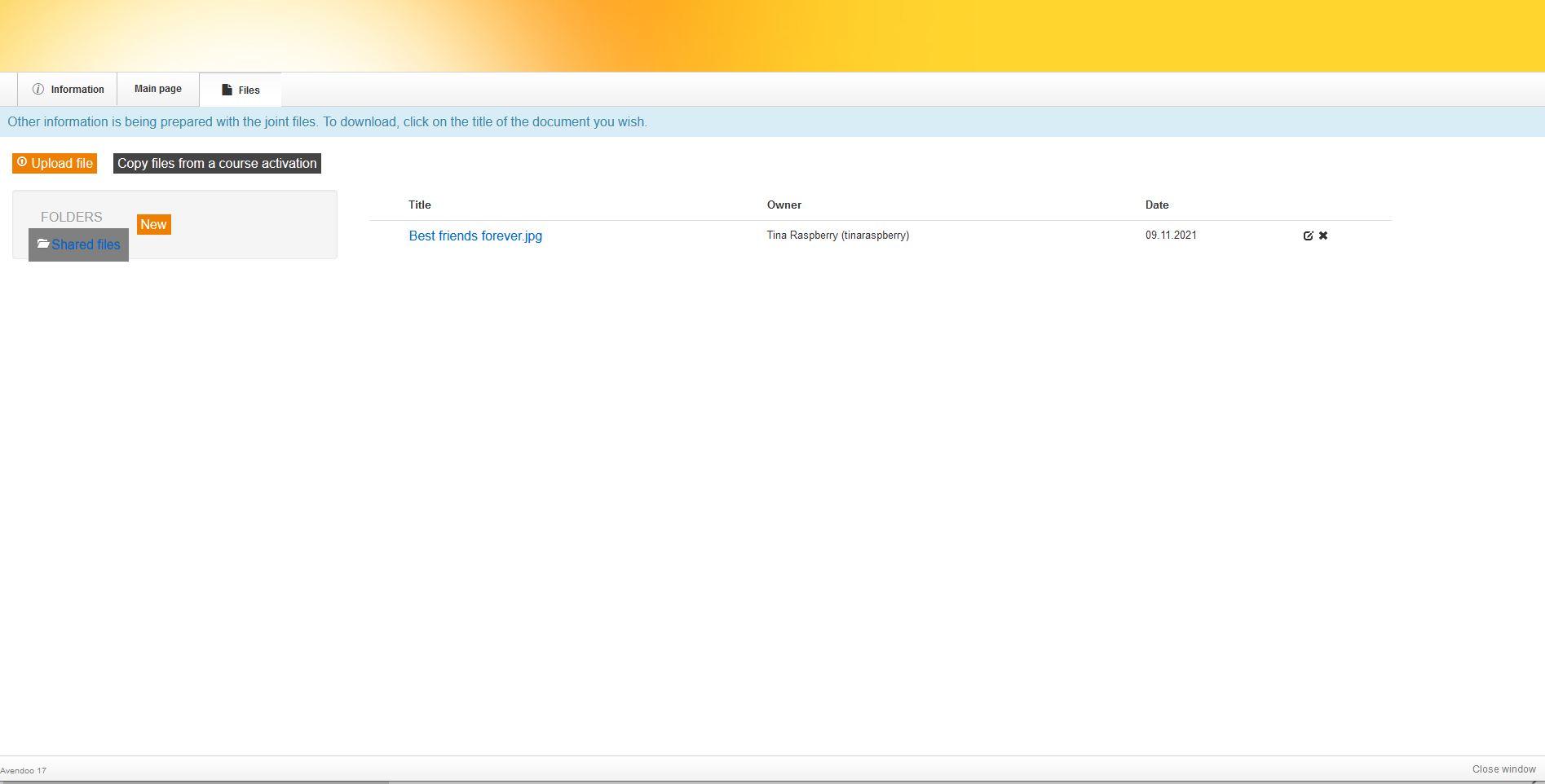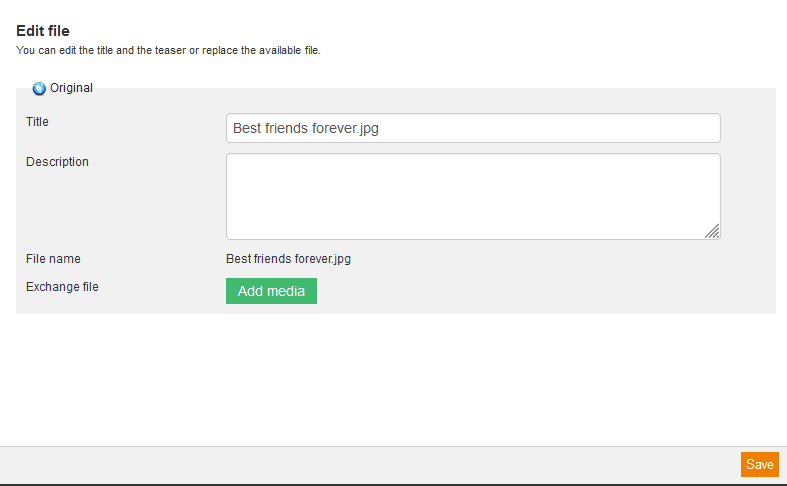To add a file store to a course activation, you have to activate the option Shared files first. To get to the file store of a course activation, choose Course management → Course activation → Preview → Files. Now you see already uploaded files, sorted by title, owner and date. On the left side you see a folder structure to provide new files for other users or to create new categories or folders.
Overview of files
To add new files to the file store, click on the button Upload file. Move then your favored file via drag and drop into the opening dialog window or click on the button + Add media and select the appropriate file of your workplace. You can edit the title, language and description of the files.
![]() Upload all media
Upload all media
![]() Remove all media
Remove all media
Copy files from a course activation
This button opens a filterable view of course activations. Select your favored course activation and click on the button Select. Then all files of the selected course activation if applicable are copied into the file store of the current selected folder.
File type
The icon shows which file type it is, for example this icon ![]() stands for a jpg image file.
stands for a jpg image file.
Title
Shows the title of the file. Via click on the title the preview of the file opens.
Owner
Name and user name of the file owner.
Date
Is the creation date or the date of the upload.
![]() Edit
Edit
The following actions are possible: Title, description and exchange file (button Add media).
![]() Delete
Delete
A security query avoids deleting by mistake.
Create/delete folder
The folder Shared files is by default. You can’t delete this folder, but you can create sub folders. Therefore click on the button New below the folder structure. A new folder appears and you can enter the title. If you like you can create further folders. It is important that you select the folder before you create a new one for creating the new one in this folder. You can delete a folder by selecting the folder and clicking the button Delete.