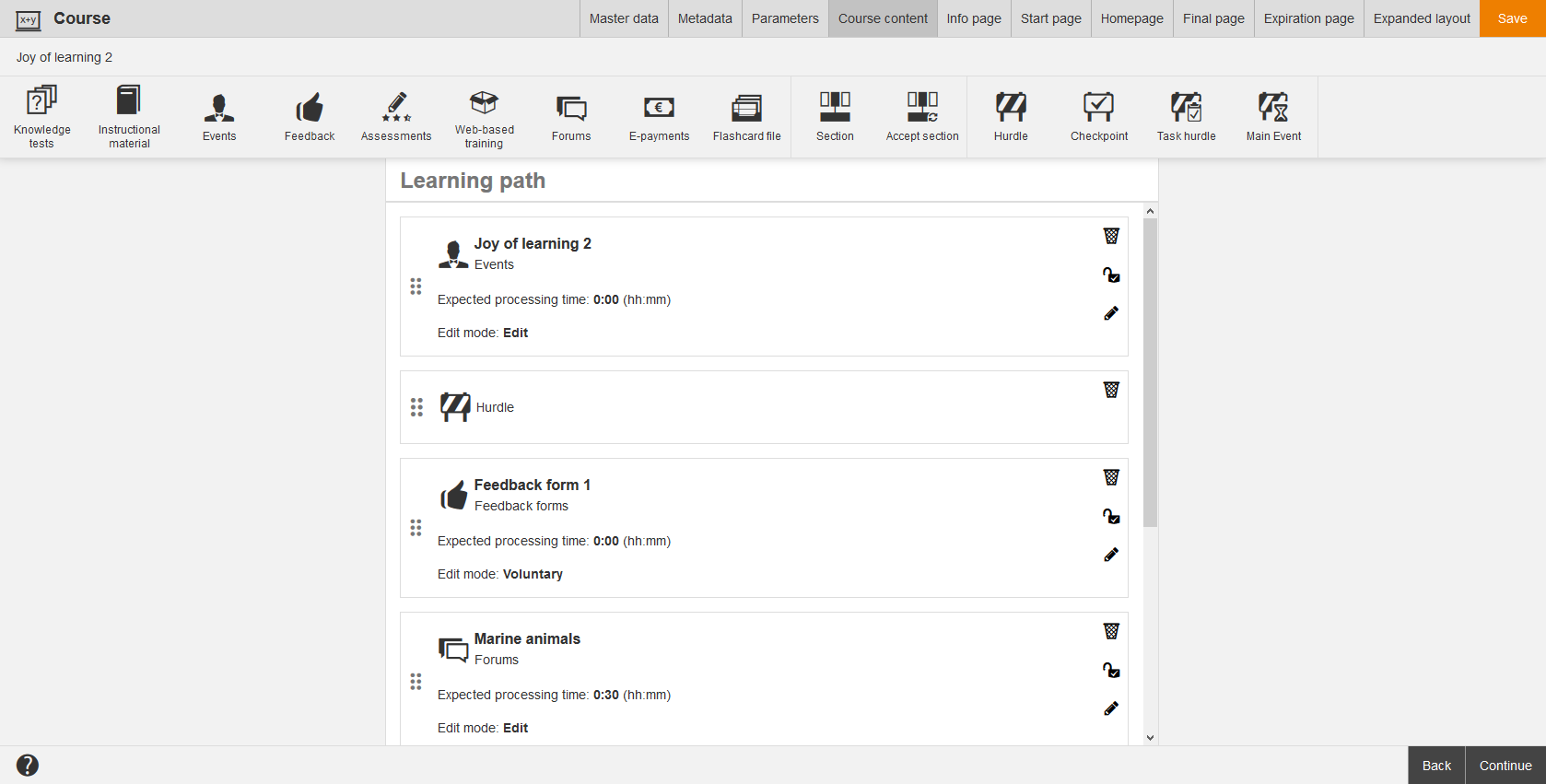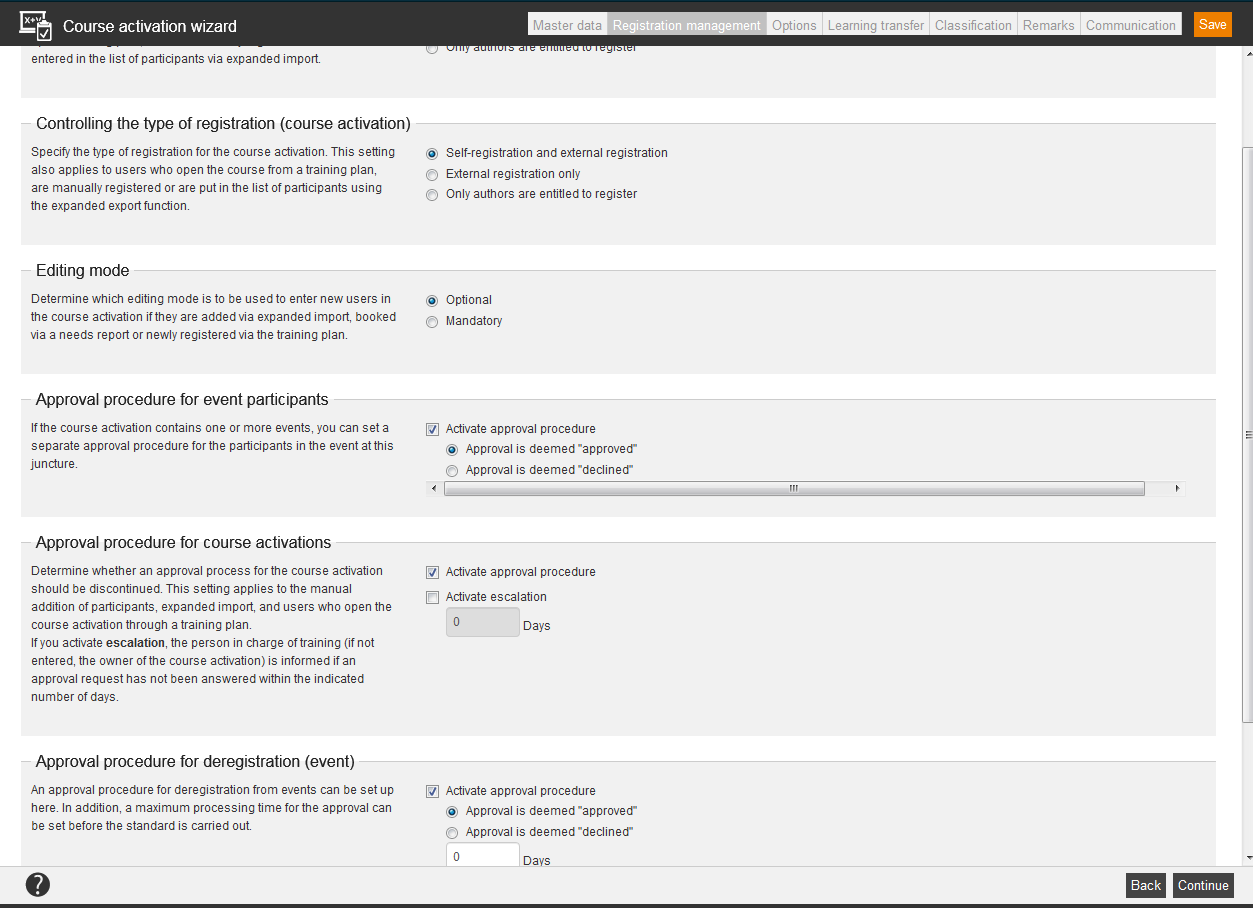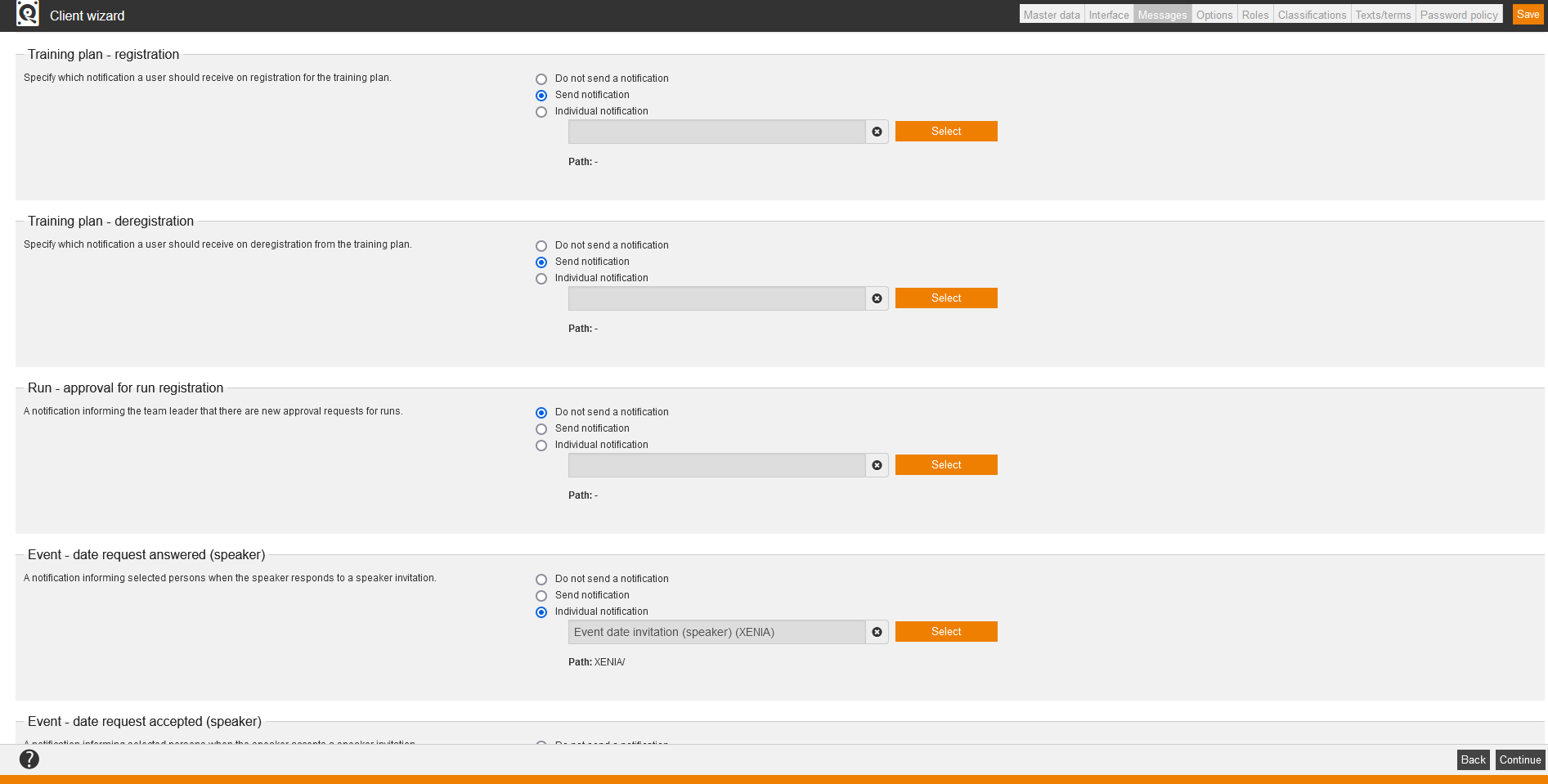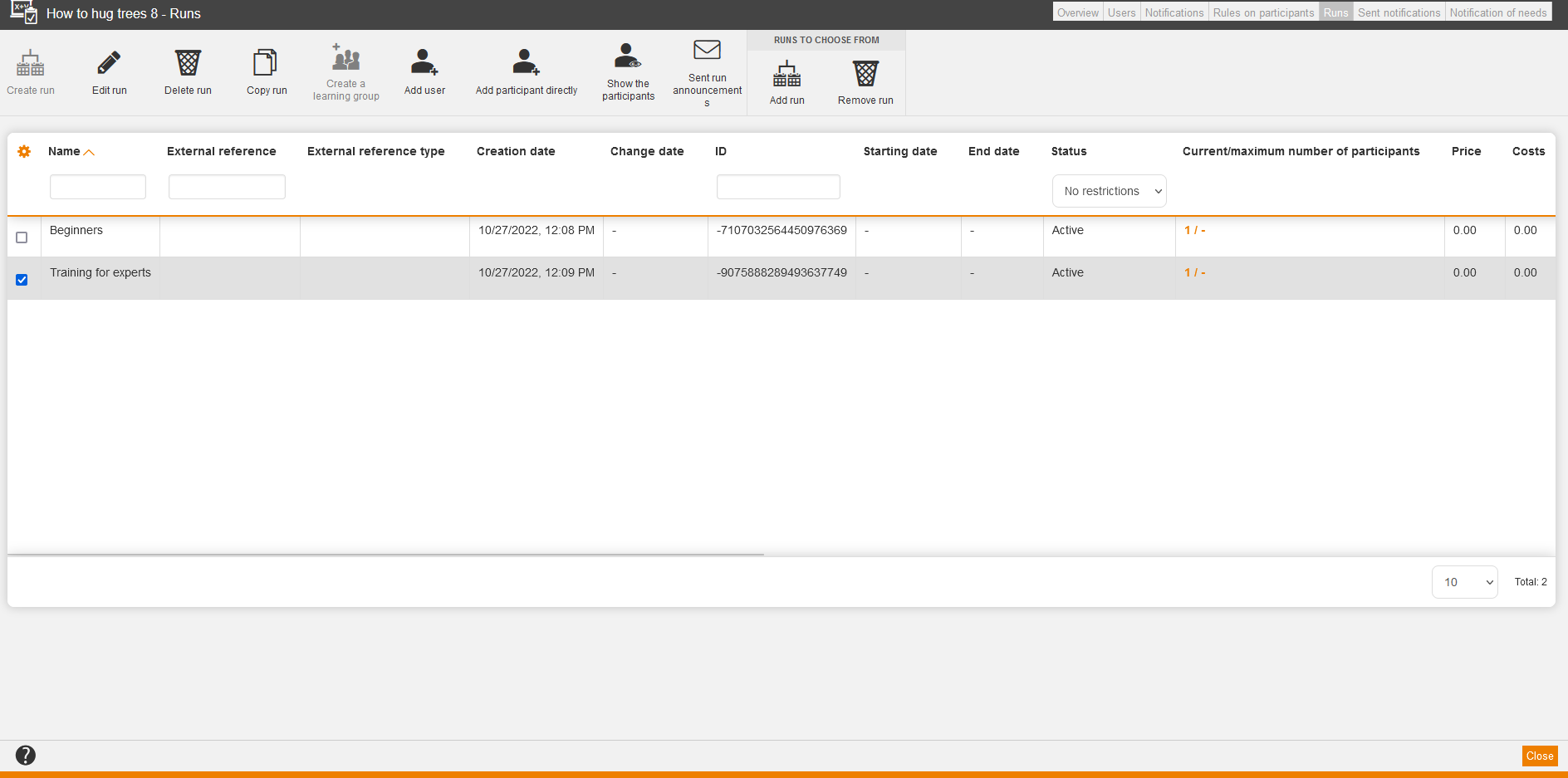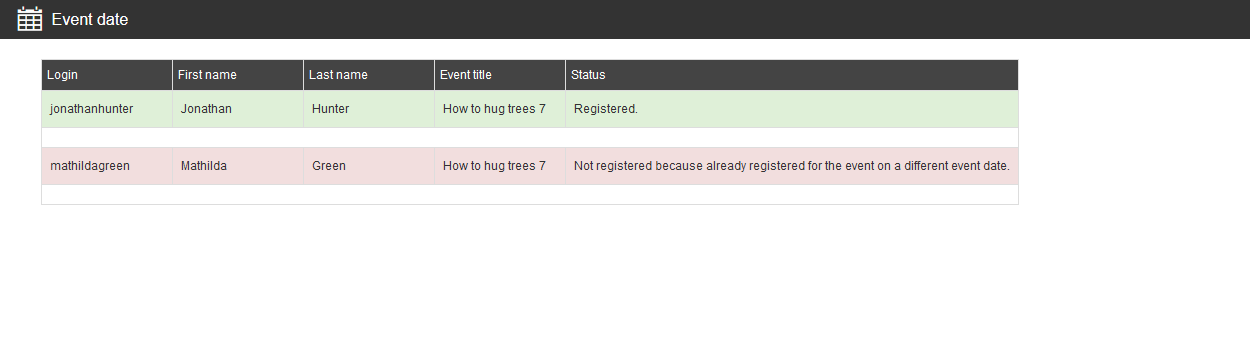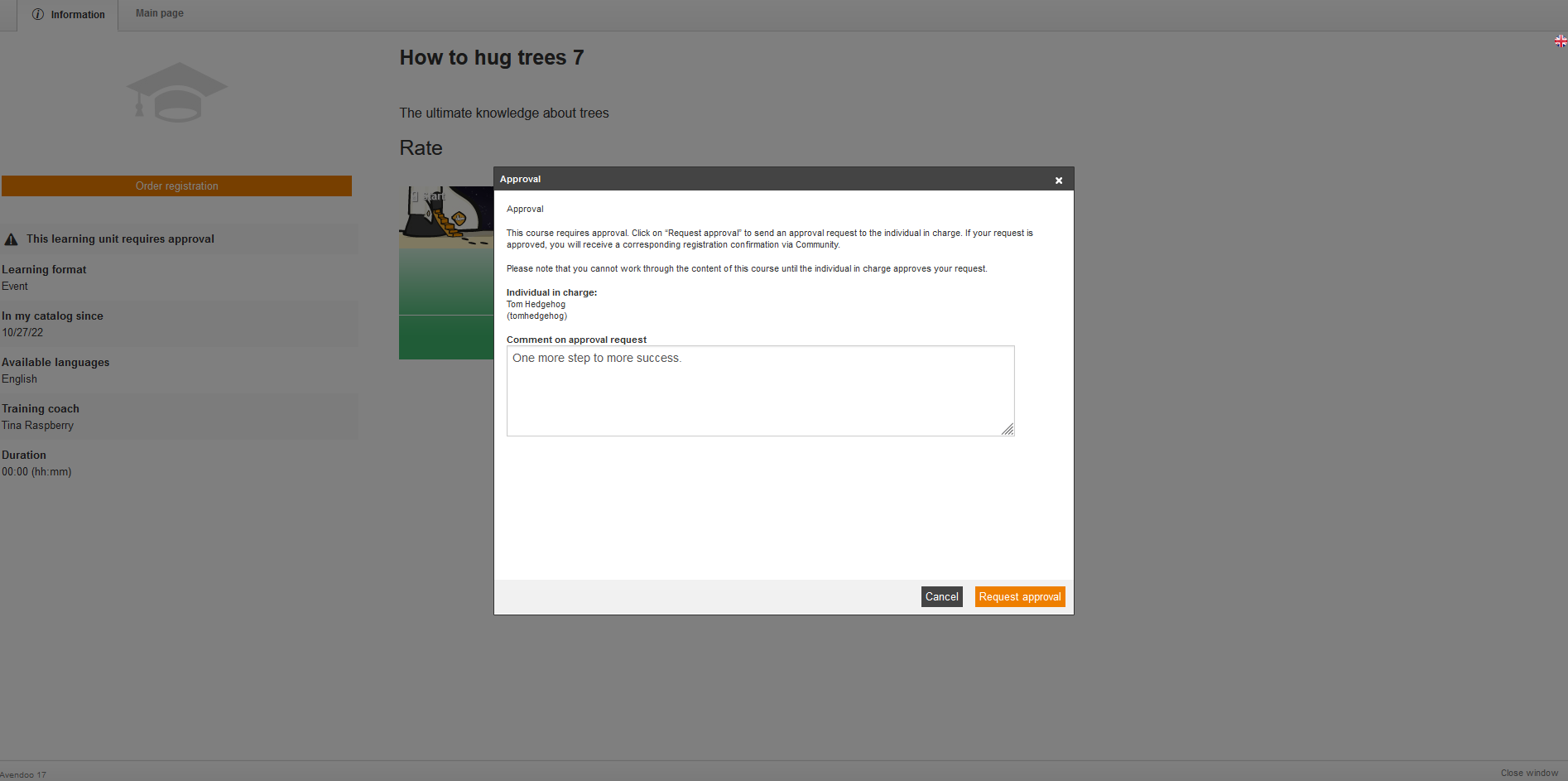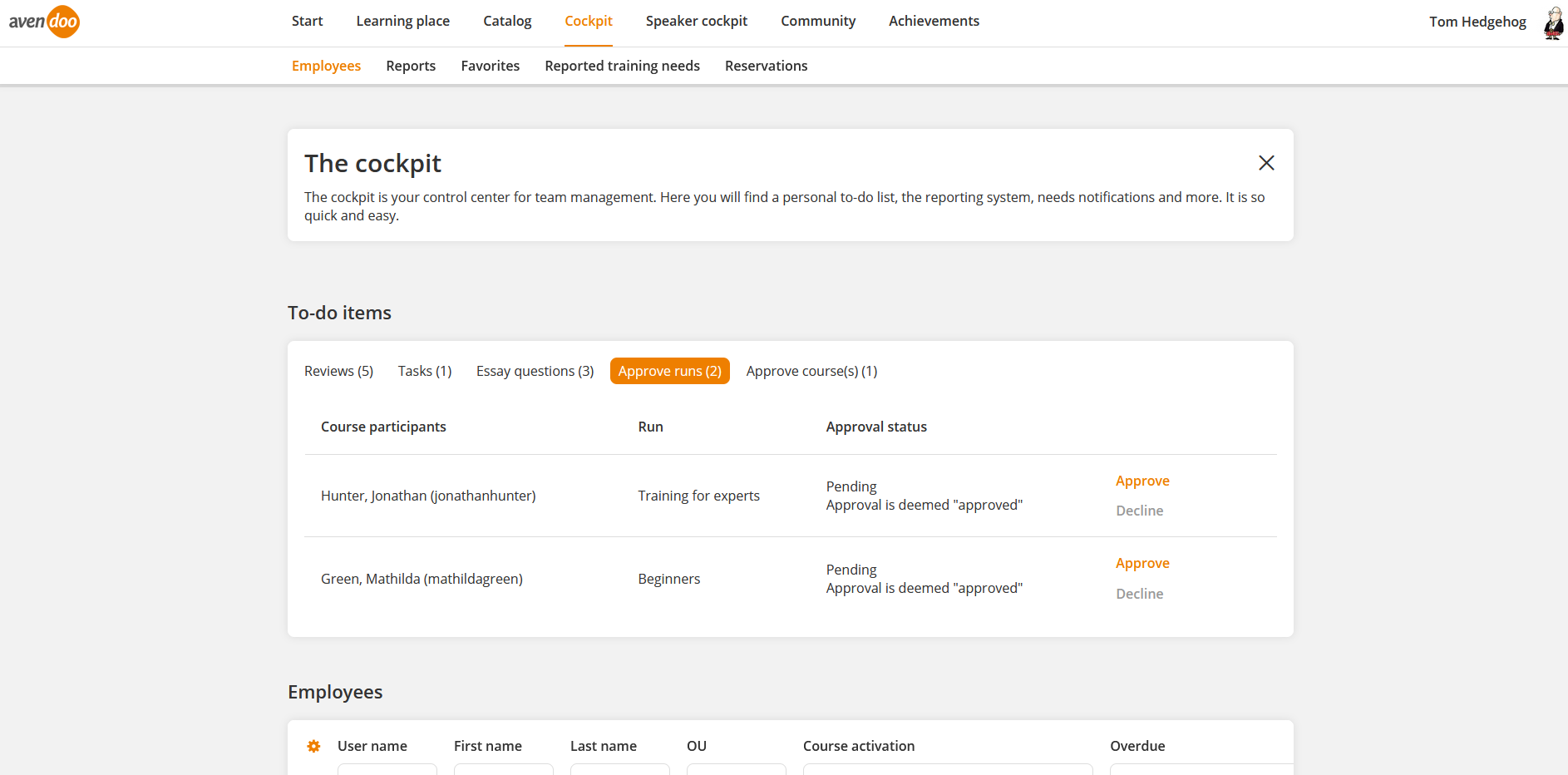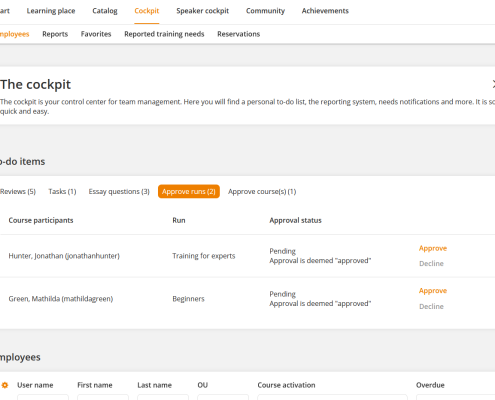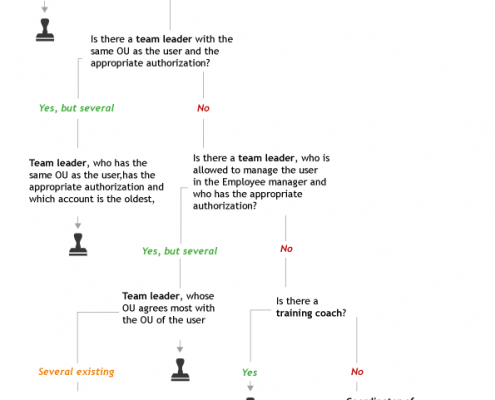If a course contains one or more events and one or more runs, you can define a separate approval procedure for the participants in runs in the Course activation wizard. Now we show you step by step the effects of the approval procedure on participants and team leader.
Note: You need an author and a user-team leader, who approves for the approval procedure. If you process until now with no team leader, you get the information under new user, how to create the team leader and how to do the necessary configurations.
Example
Create course with an event
An author creates a new course (Learning content → Courses → New course → Course contents), which contains an event.
Create run out of the course
Activate approval procedure
The author activates the approval procedure for event participants or the approval procedure for the course activation by activating these options in the Registration management in the Course activation wizard on the tab Registration management.
- Approval is deemed “approved”
By this option the participant remains even without active approval on the participant list. If no one reacts and approves, the participant remains in the participant list of the event date. But it is possible to decline the approval active before the closing date of deregistration. Then the participant is deregistered. Thus it is a “veto permission”. You only need to be active on the rejection of the approval is an advantage. Otherwise a no reacting is an “approved”.
- Approval is deemed “declined”
The approval has to be done until the closing date of the event date, if you activated this option.
Without approval of if not approved the participant will be deregistered from the event date. Thus it is important, that the closing date is before the start date.
If a user- team leader with approval permissions registers, Avendoo® approves at once. Example: A superior (user- team leader) registers an employee (learner) directly. If a user- team leader without approval permissions registers there is no automatic approval. Then the approval has to be done or rejected by a user- team leader with appropriate permissions. Registrations, which are be done by an author at an event which has to be approved, are only automatically approved at the closing date.
Configure notification “Run – approval for run registration”
Add users on tab “Runs”
The author can add the learner to the run by clicking on the icon Run of the corresponding course activation and then selecting the tab Runs(see first screenshot). Then he/she sets a check mark at the favored run, clicks on the button Add user and confirms the selected user (see second screenshot).
This participant is registered with “approval required” but the event mails for the approval will not be sent.
The learners can register to the event, which is content of the run, once they have processed the learning path in an appropriate way. Only at this moment the approval procedure is active.
Self-Registration to a run
The learner can alternatively register him/herself to the run, when he/she has reached the event of the run on the learning path (1.) and registers to the event date (2.). If the event registration of the learner is via the REST interface, Avendoo® registers the learner additionally to the course activation.
It depends on which option you have selected in the Course activation wizard. You got different effects on the learner:
- Approval is deemed “approved”:
The learner is registered to the selected event date. Until the official closing date a team leader can cancel the registration of the learner and thus he/she rejects the event participation of the learner.
- Approval is deemed “declined”:
The participant is registered to the event date indeed, but his registration has to be approved by a team leader. This approval can be done until the official closing date of the event.
Team leader cockpit
The team leader receives a notification that there are pending approvals. He/she can approve or reject the participation of the learner in the run in My Cockpit.
Approve
Via click on the button Approve participation the participation of the learner in the run is approved. The learner receives a notification that the approval was successful.
Decline
Via click on the button Decline participation the participation of the learner in the run is rejected. His/her place will be released again. The learner receives a notification that the participation in the following run was not approved.
A cause for declining the participation in a run is for example that the learner is booked for another event date and he/she didn’t consider this. The team leader declines the request therefore for organizational cause.
Another cause for declining such a request is for example that the event should be available for all learners of the run, but the team leader wants to approve the participation to certain learners, depending on processing the runs. Especially on runs with costs the team leader can allow the participation in the run those learners, who needs them most for completing the run.