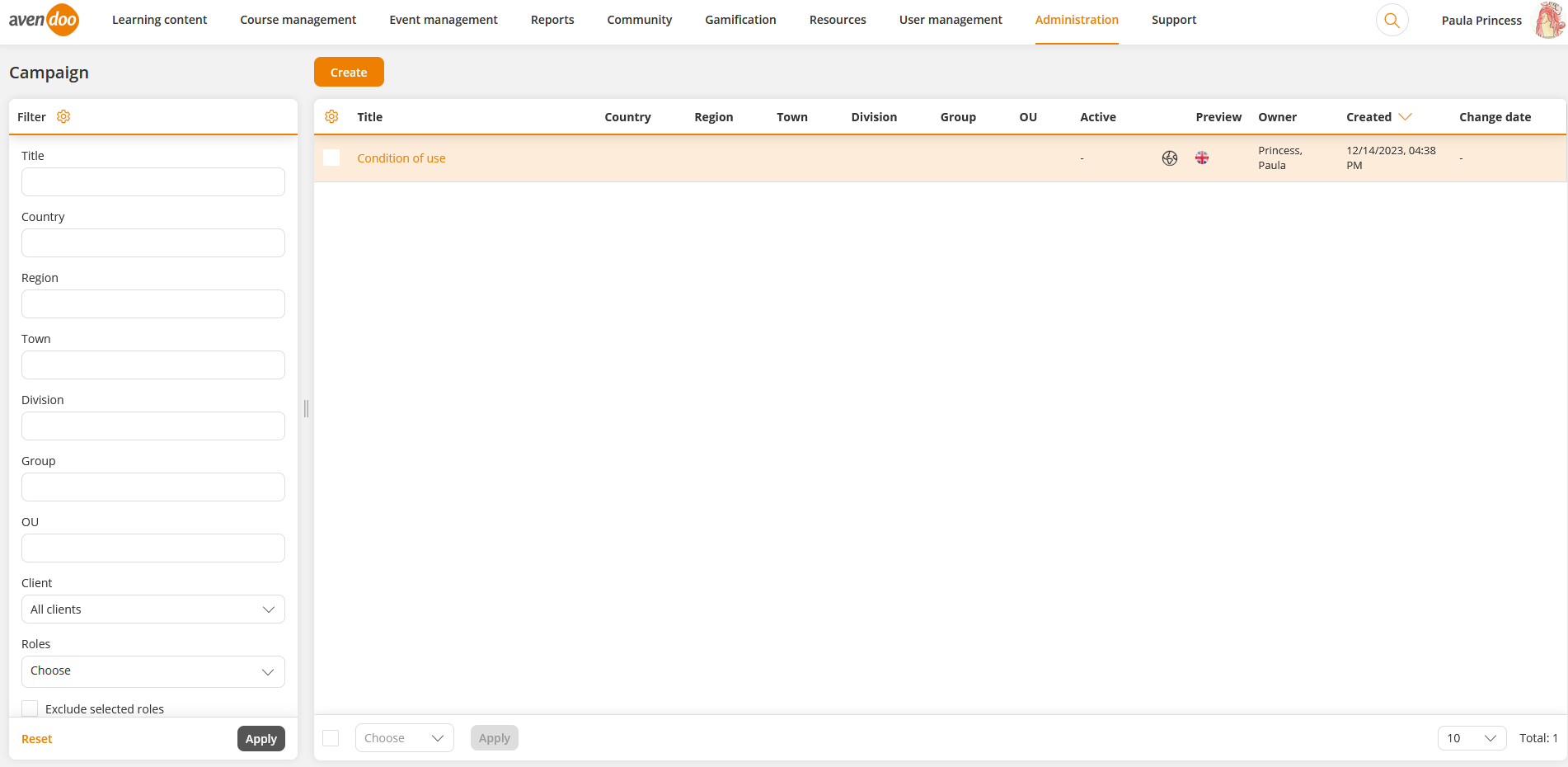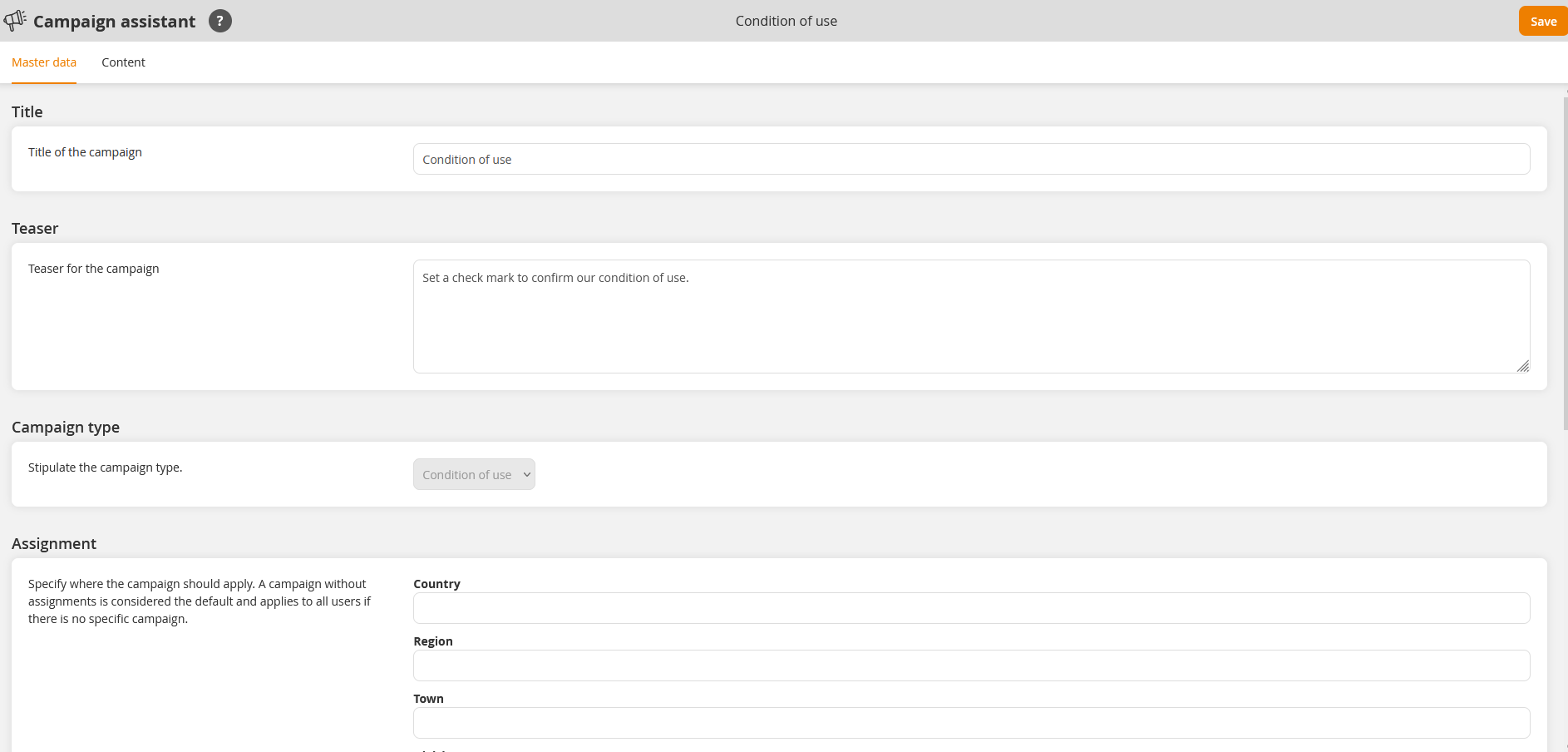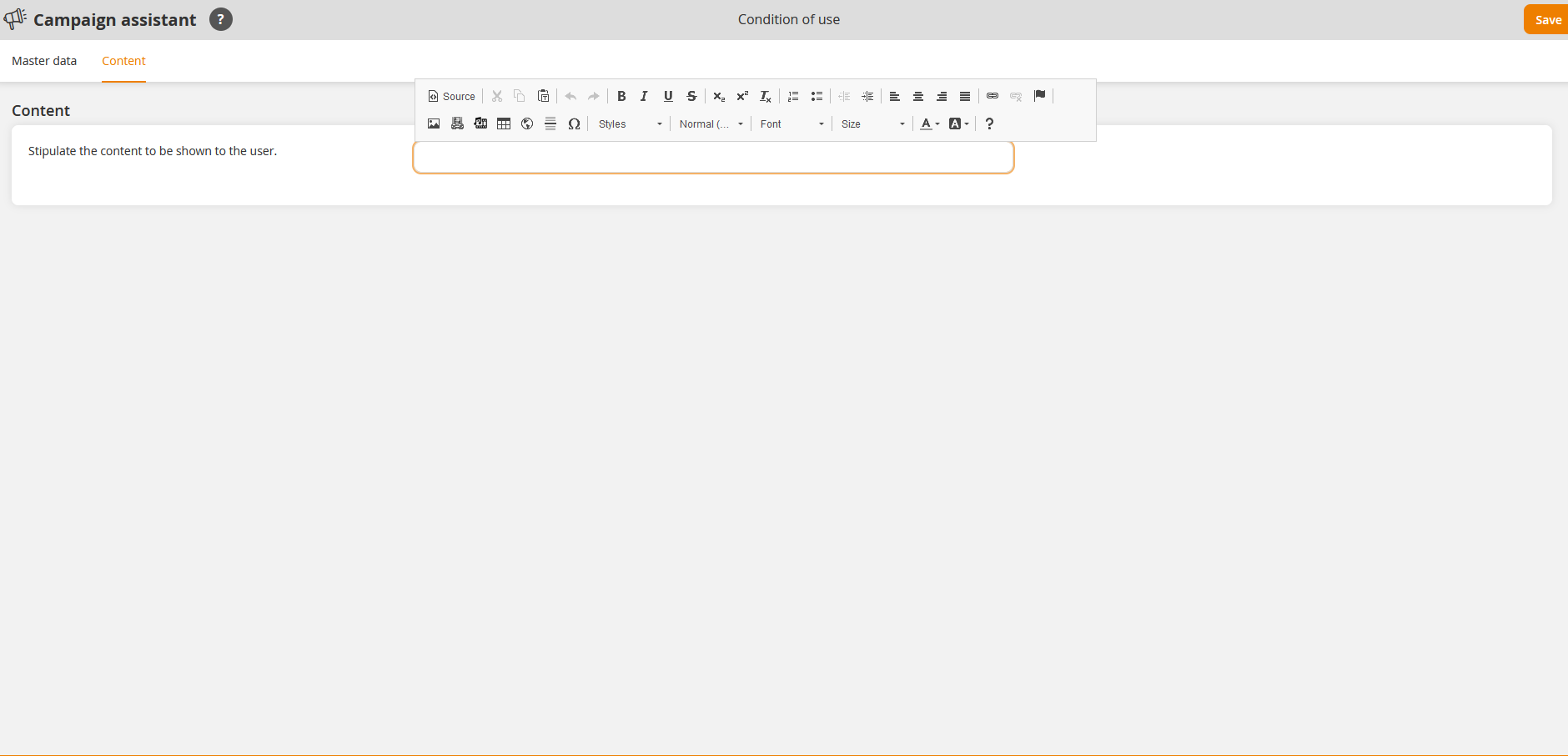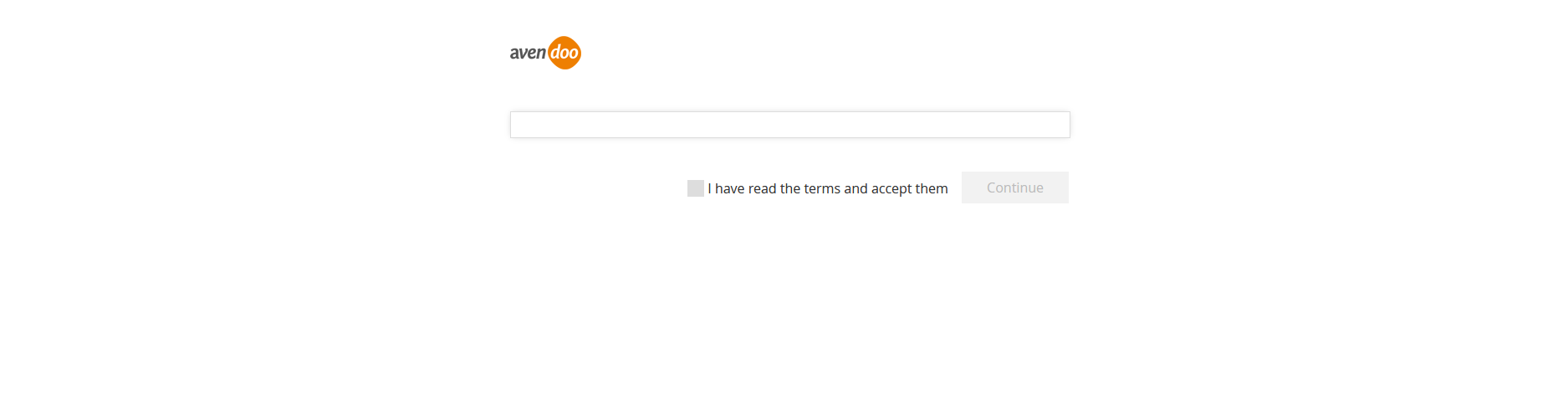Basics
Prerequisites
You got the rights Read, select, Change, create, Delete (object permission) and Change external content for campaigns under Administrations (objects) via your Author account or your permission group.
Use
At Campaigns you can create new campaigns as using only Condition of use at now. Note that you can enter maximum 16,777,215 characters.
Via clicking the favoured flag in the translation area you get into the translation management of the corresponding campaign (see first screenshot).
On the overview of Campaigns you can configure the colunn view of the table by clicking the rear wheel and selecting the corresponding columns by setting the check mark. You can change the oder of the columns via drag and drop via 6 points. Also you can change the position of the boxes filter and categories via drag and drop and 6 points. Via + and – in the upper right corner you can increase or decrease a box. The other box automatically changes, too.
You can filter campaigns by the following criteria: Title, country, region, location, division, group, OU, client, roles, exclude selected roles, all selected roles or one of the selected roles, active, standard and language (original language or selected language).
There are the mass processing functions Copy and Delete for campaigns. More information about these functions you find under Campaigns: Mass processing functions.
The following functions are available via the context menu of the corresponding campaign title.
Create campaigns
Master data
Title
Enter the title of the campaign.
Teaser
Enter if applicable a short info text for the campaign.
Campaign type
Is set on default Conditions of use.
Assignment
Specify where the campaign should apply. A campaign without assignments is considered the default and applies to all users if there is no specific campaign. Enter the data for the following assignments:
- Country
- Region
- Town
- Division
- Group
- OU
- Client
- Roles
Language
Define the main language of the campaign.
Activation
Stipulate that the campaign is shown to users during login.