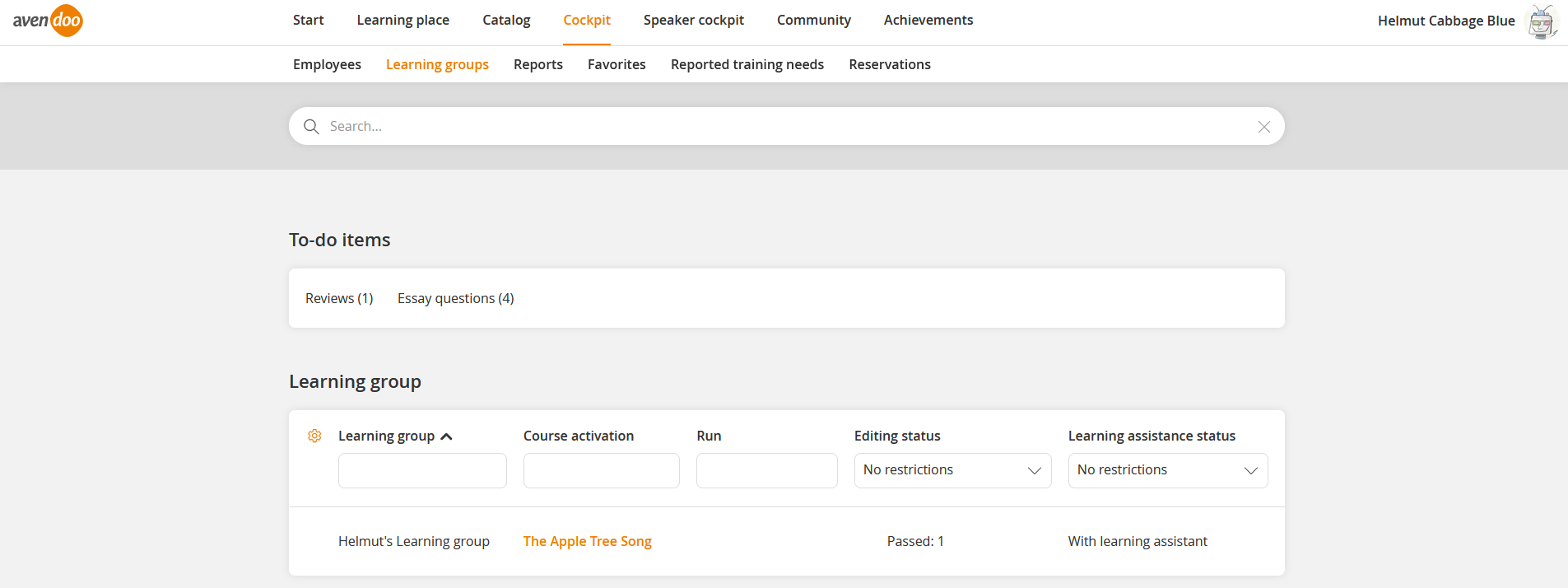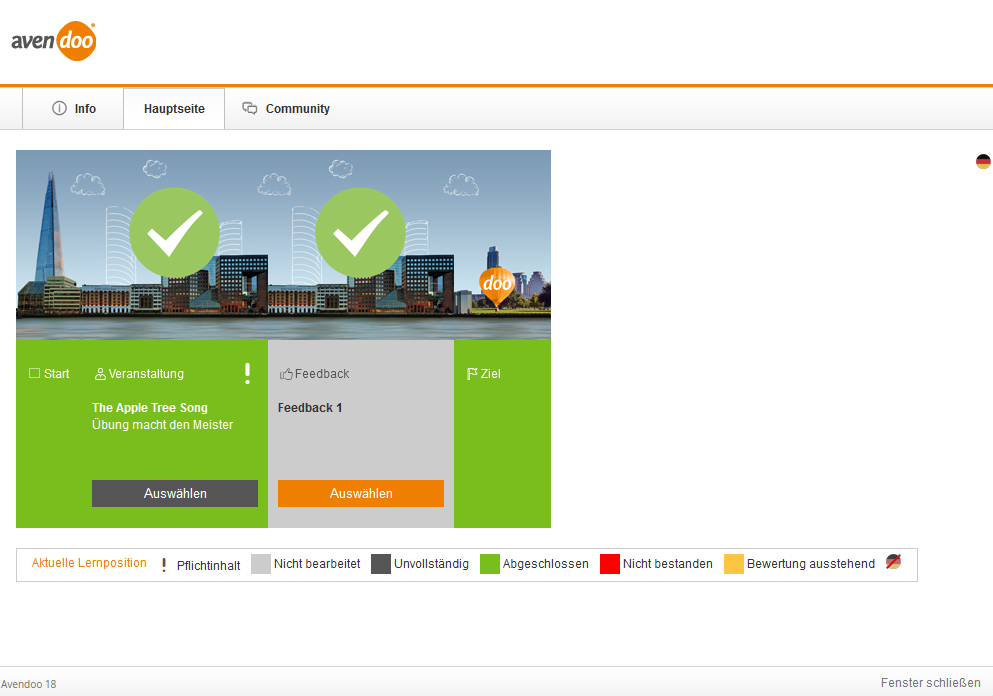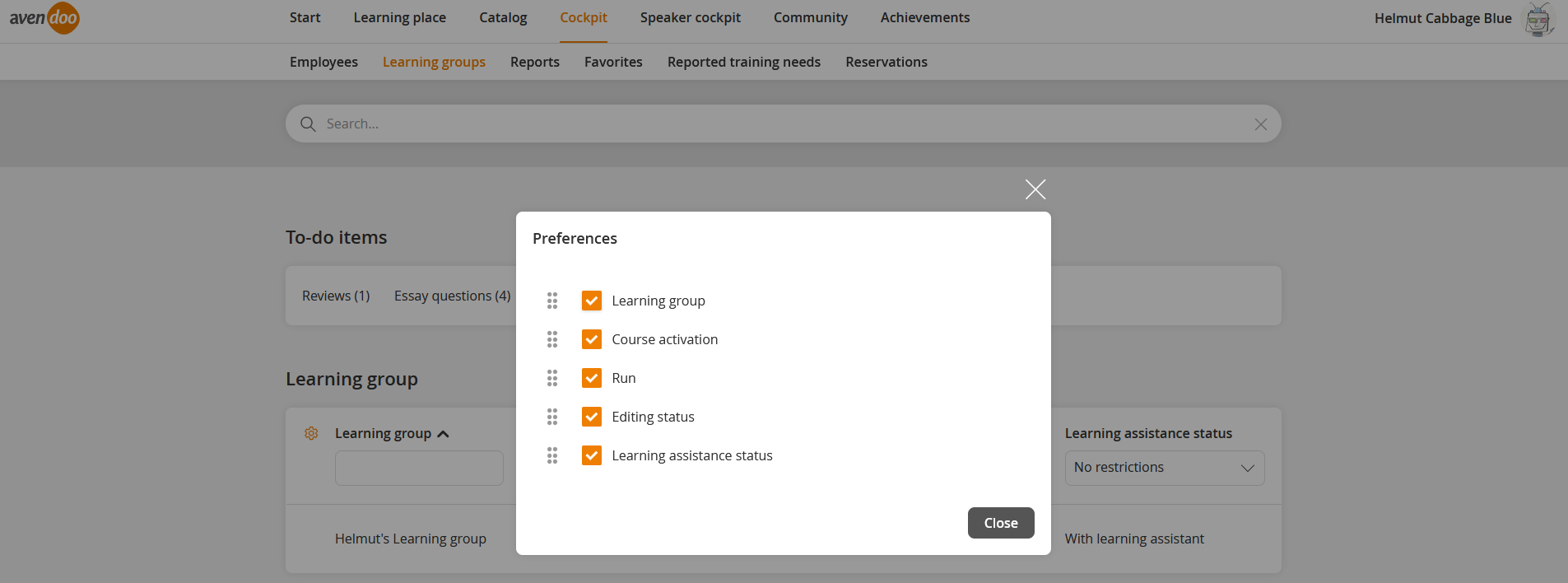Basics
Prerequisites
The author has created a learning group and assigned one or more course activations or runs to this learning group. Additionally, the the author has assigned that learning group to you.
Use
Learning groups in the Cockpit are for a big picture for your course activations and runs, for which you are learning assistant. This overview helps you for organzing and gives you insights to the corresponding status of the course activations and runs and of their participants.
Functions
If you click the title of the course activation, the tab Main page of the course activation preview opens (see second screenshot). You can choose the tab Community and the other tabs of the course activation preview.
If you click the title of the run, the tab Community opens and the corresponding learning group is selected. You can choose the other tabs of the course activation preview.
The author defines the runs in the area Community group on the tab Learning group settings in the Learning group wizard. You can view the runs on the tab Learning groups and via link of the corresponding run you can edit them. You can register users to events and learning groups via this link.
In the column Finish status you see, how many learning units have not begun, how many are viewed and how many are incomplete. In the column Status of learning assistance you see, if there is a learning assistant. If you are a learning assistant of a learning group, you can continue or end the learning assistance. Only the author can define the end date of the learning assistance.
If you click More you can display further learning groups. Furthermore you can sort via the title of the course activation and the run in the learning group view.
Between the learning assistant and the learning group exist the following communication options:
- All learning group participants can read the message of the learning assistant and the comments.
- The message of the learning assistant can only be read by single learning group participant. Only the learning assistant can read the answer of this participant.
- All learning group participants can read the private message of the learning assistant. Only the learning assistant sees the answer of the learning group participant.
- All learning group participants and the learning assistant can read the messages of the learning group participants and their answers.
Configure additional columns and filters
You can add additional or remove columns via the settings (click the gear wheel). The following columns are available: learning group, course activation, run, finish status, learning assistance status and report.
Furthermore you can show or hide the filter (learning group, course activation, run, finish status, learning assistance status and report) and you can filter the learning content per qualification. Further information of configuring the display of the table on the tab Learning group you find here.